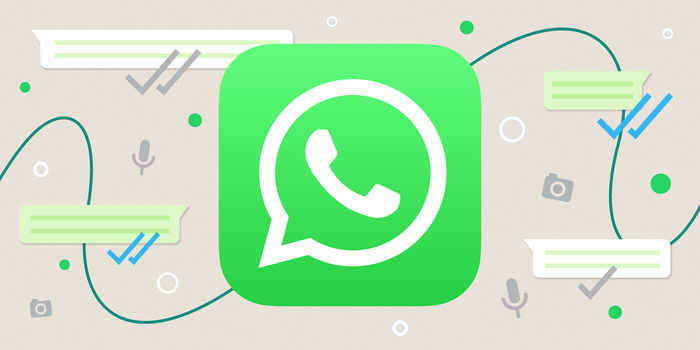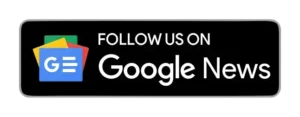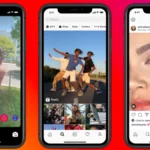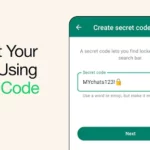WhatsApp is introducing a helpful feature in its latest iOS update – the Emergency Email Login. This update is designed to make life easier for users facing connectivity issues, providing a lifeline for emergencies when traditional methods may fall short.
How to link your email with WhatsApp: A Simple Step-by-Step Guide
Update WhatsApp:
- Check for Updates: Launch the app store on your mobile device, be it the App Store for iOS or the Google Play Store for Android.
- Search for WhatsApp: Search for the “WhatsApp” application in your app store.
- Update Available: If an update is available, you’ll see an “Update” button next to the WhatsApp app icon.
- Install Update: Tap on the “Update” button to initiate the download and installation of the latest WhatsApp version.
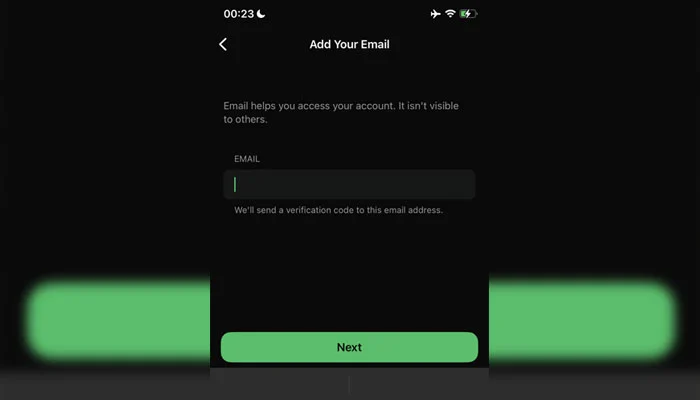
ALSO READ: WhatsApp Empowers Users with Review Feature for Suspended Channels
Enable Email Login:
- Open WhatsApp: Launch the updated WhatsApp application on your mobile device.
- Access Settings: Locate and tap on the “Settings” icon, usually represented by a gear icon, within the WhatsApp interface.
- Navigate to Account: From the Settings menu, select the “Account” option.
- Discover Email Login: Within the Account section, you’ll find the newly introduced “Email Login” feature. Tap on it.
- Enter Your Email: Provide the email address you want to associate with your WhatsApp account. This email address will serve as your alternative login method.
- Get Your Code: Once you’ve entered your email address, WhatsApp will send a six-digit verification code to that email address.
- Enter Verification Code: Open the email containing the verification code and copy the six-digit code. Return to the WhatsApp app and enter the code in the designated field.
- Email Login Enabled: Upon successfully entering the verification code, the email login feature will be activated for your WhatsApp account.
Your email is only used for login purposes, maintaining the confidentiality of your account.
This upgrade is part of WhatsApp’s commitment to enhancing security in 2023. Alongside features like the Protect IP Address tool and passkeys support, they’re planning to introduce usernames on Android for an added layer of privacy.
Recovering WhatsApp with Email:
If you’re locked out and need to recover your account through email? Here’s a simple guide:
- Open WhatsApp: On the login screen, tap on ‘Forgot Password’ or ‘Trouble Logging In.’
- Choose Email: Select the option to recover via email.
- Enter Your Email: Input the email linked to your WhatsApp account.
- Check Your Email: WhatsApp will send you a recovery link or code.
- Reset Your Password: Follow the instructions in the email to reset your password.
- Log In Anew: Once your password is reset, use it to log back into your WhatsApp.
ALSO READ: Instagram Rolls Out New Feature Users Can Now Download Reels from Public Accounts
Method 2:
Recovering your WhatsApp account through email in a few simple steps:
- Uninstall and Reinstall WhatsApp: Begin by uninstalling the WhatsApp application from your mobile device. Once uninstalled, download and reinstall WhatsApp from the official app store.
- Verify Your Phone Number: Upon launching the newly installed WhatsApp, you will be prompted to enter your phone number. Ensure you enter the same phone number associated with your lost or inactive WhatsApp account.
- Choose “Verify via Email”: When prompted to choose a verification method, select “Verify via Email” instead of opting for SMS verification.
- Enter Your Email Address: Provide the email address linked to your WhatsApp account. This is the email address you used to register for WhatsApp or the email address you added for two-factor authentication.
- Request Verification Link: Once you’ve entered your email address, tap on the “Request Verification Link” button. WhatsApp will send an email containing a six-digit verification code to the provided email address.
- Access Your Email and Retrieve Verification Code: Open the email you received from WhatsApp and locate the six-digit verification code.
- Enter Verification Code: Return to the WhatsApp application and enter the six-digit verification code you retrieved from the email.
- Restore Your Account: Once you’ve successfully entered the verification code, WhatsApp will initiate the process of restoring your account. This may take a few moments, and you’ll be prompted to agree to WhatsApp’s Terms of Service and Privacy Policy.
- Complete Account Setup: Follow the on-screen instructions to complete the account setup process, including setting your profile picture and name.
- Recover Your Chats and Media: WhatsApp will attempt to restore your chat history and media files from your Google Drive backup. If you have enabled back
ALSO READ: WhatsApp Introduces AI-Powered Chats with Shortcut Feature
With these simple steps, you can ensure that you stay connected on WhatsApp, even in challenging situations. Keep your app updated, explore the new features, and enjoy a hassle-free experience with the Emergency Email Login.
This email login feature is more than just an update; it’s a testament to WhatsApp’s commitment to providing diverse and secure access options for its global user base. Especially in times of urgency, this latest addition could be your digital superhero.