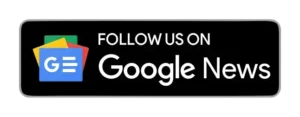In a groundbreaking move, Meta-owned instant messaging service WhatsApp has introduced an innovative screen share feature, revolutionizing the dynamics of video calls. Rolled out in 2023, this feature is now available on WhatsApp’s Android, iPhone, and Windows desktop apps, putting it in league with other leading video-calling platforms such as Google Meet and Zoom.
This newly introduced feature allows users to seamlessly share their screens during video calls, enabling participants to witness the content on the user’s phone in real time. This feature is a versatile tool for various scenarios, from collaborative work sessions to educational endeavours.
ALSO READ: How to Link and Recover Your WhatsApp Account with Email: A Step-by-Step Guide
Ensuring Privacy and Security
WhatsApp assures users that the screen-sharing function is safeguarded with end-to-end encryption, providing an added layer of security and privacy. Notably, the content shared on the screen is never recorded by WhatsApp, reinforcing the confidentiality of user data. This measure ensures that even WhatsApp cannot access or monitor the shared content during the call.
Step-by-Step Guide for Screen Sharing on WhatsApp
Mobile App (Android & iOS):
- Open WhatsApp and initiate a video call.
- Locate and tap on the screen-sharing icon at the bottom of the display. (Android users will recognize it as a phone with an arrow, while iOS users will see a screen with a figure in front.)
- Confirm your intention to share your screen.
- The content on your screen is now visible to all participants in the call.
- To conclude the screen-sharing session, return to the WhatsApp app and tap “Stop Sharing.”
ALSO READ: WhatsApp Unveils Groundbreaking ‘End-to-End Encryption’ Label for Secure Chats
Windows Desktop App:
- Launch the WhatsApp desktop app and start a video call.
- In the call window, click on the “Share” icon.
- Choose whether to share the entire screen or a specific app, depending on your preference.
- To cease screen sharing, return to the WhatsApp app and click the “Stop screen sharing” icon.
It is important to note that when sharing the entire screen, all open applications will be visible to call participants. However, opting to share only a specific app limits visibility to that particular application.
This feature adds a new dimension to WhatsApp’s repertoire, enhancing user experience and facilitating seamless communication in a visually engaging manner.