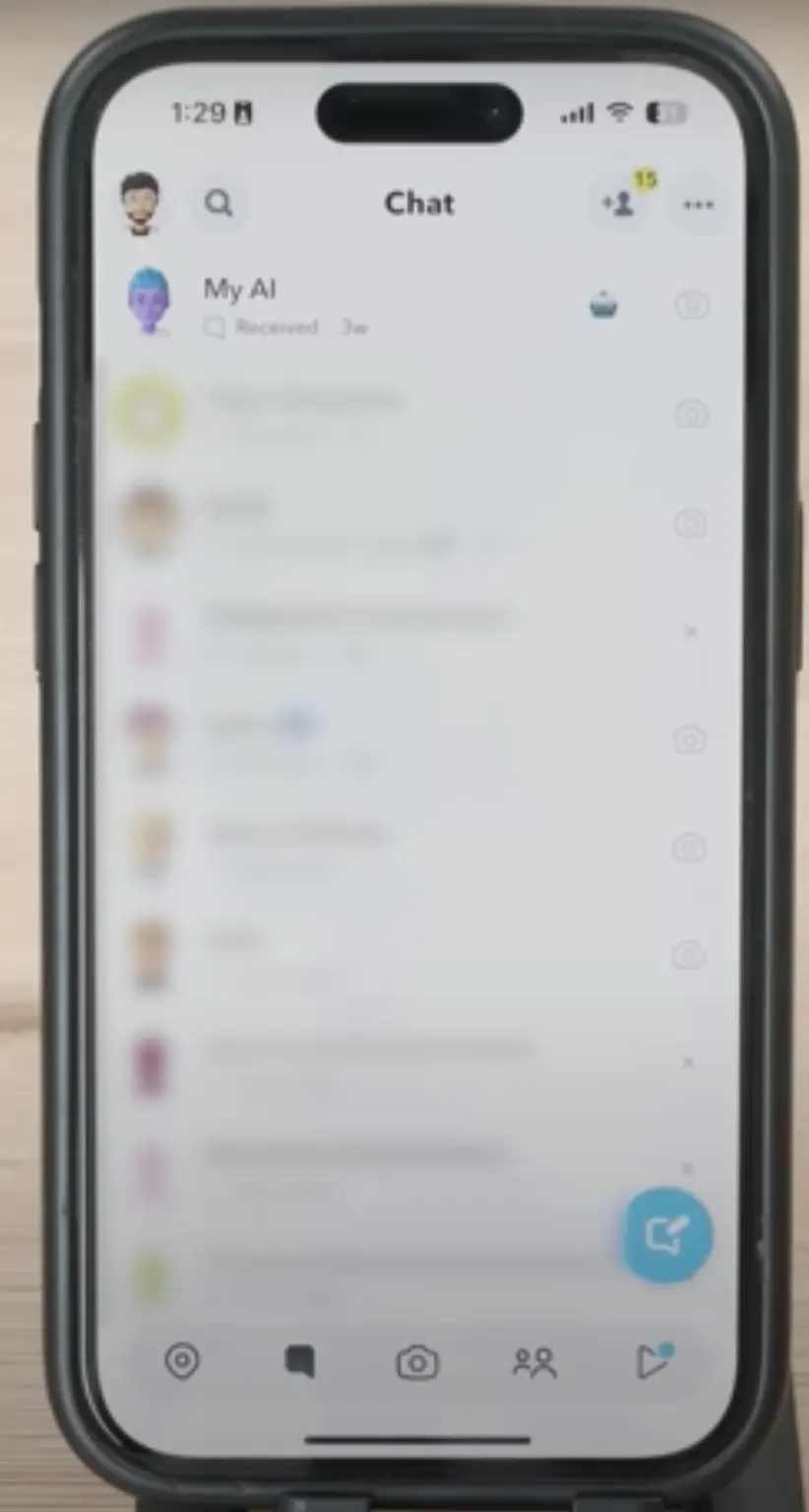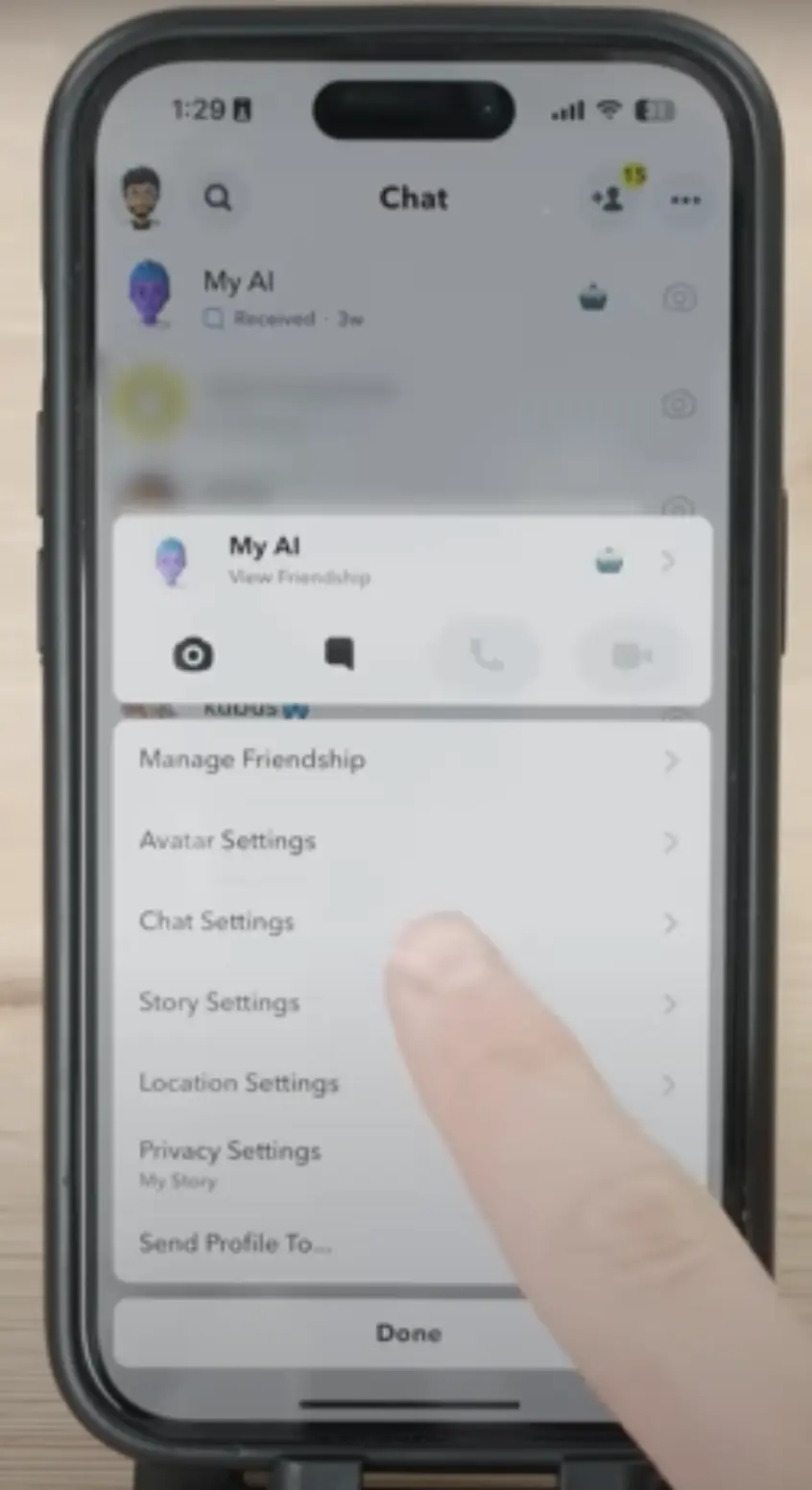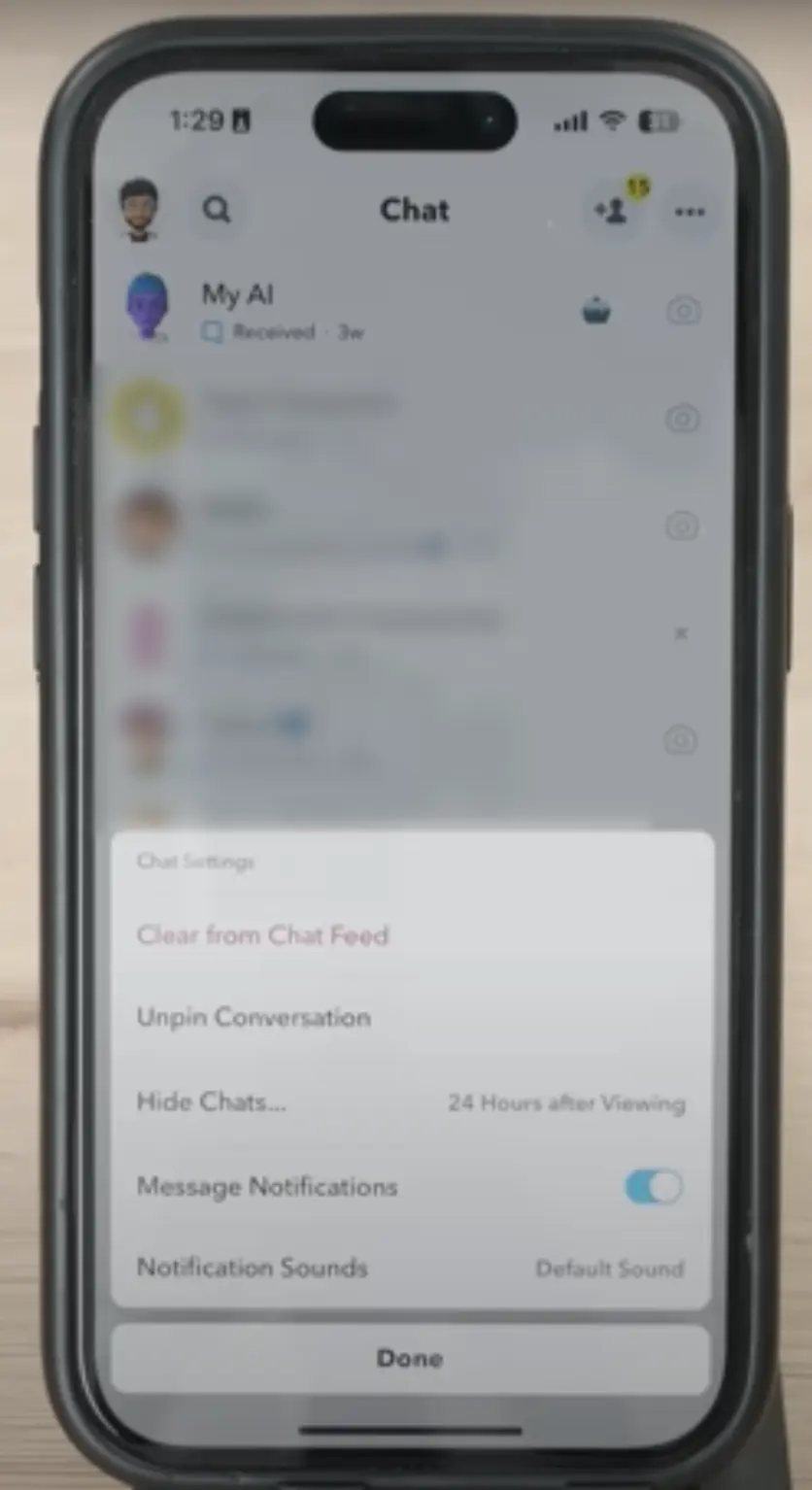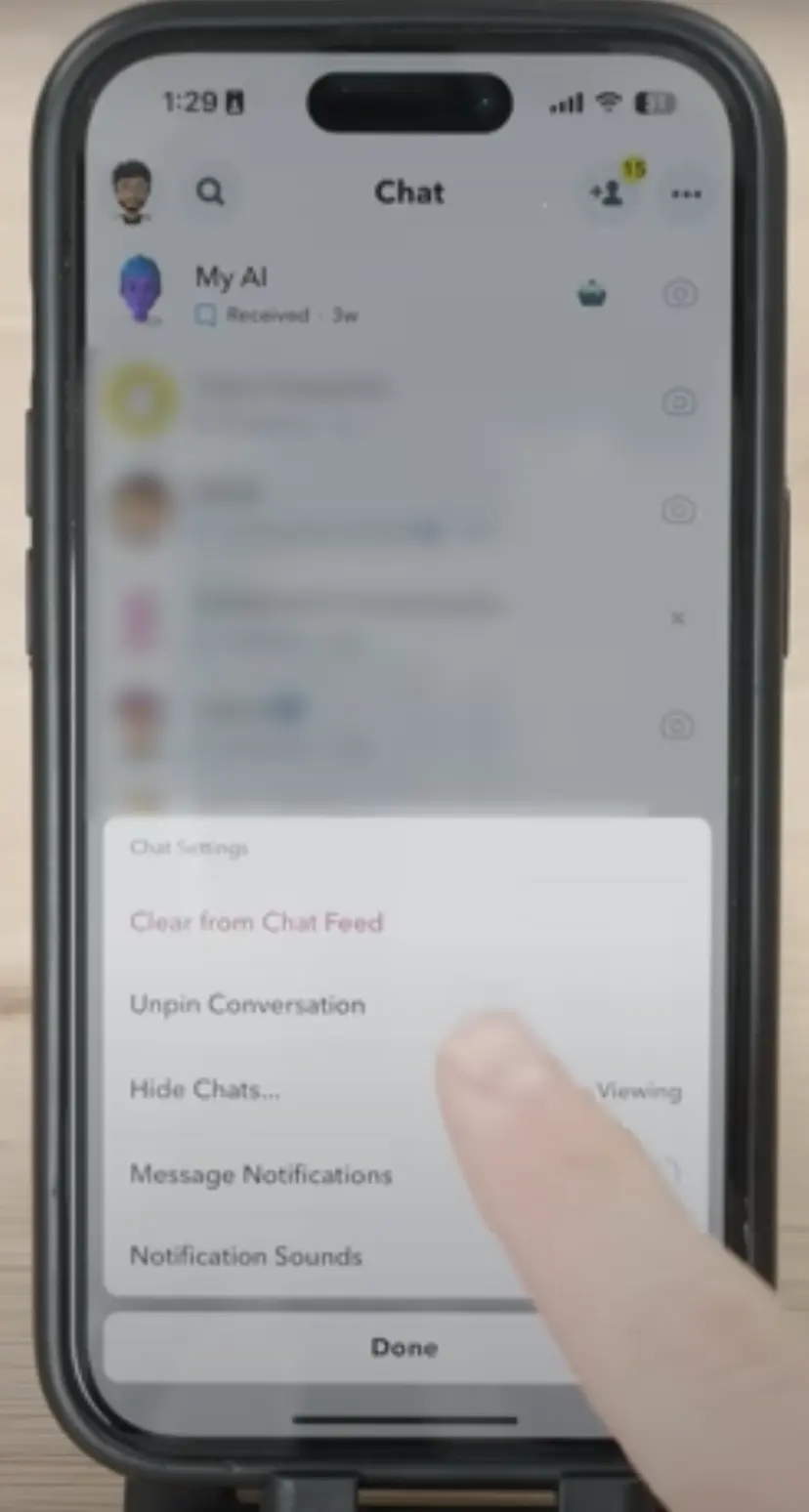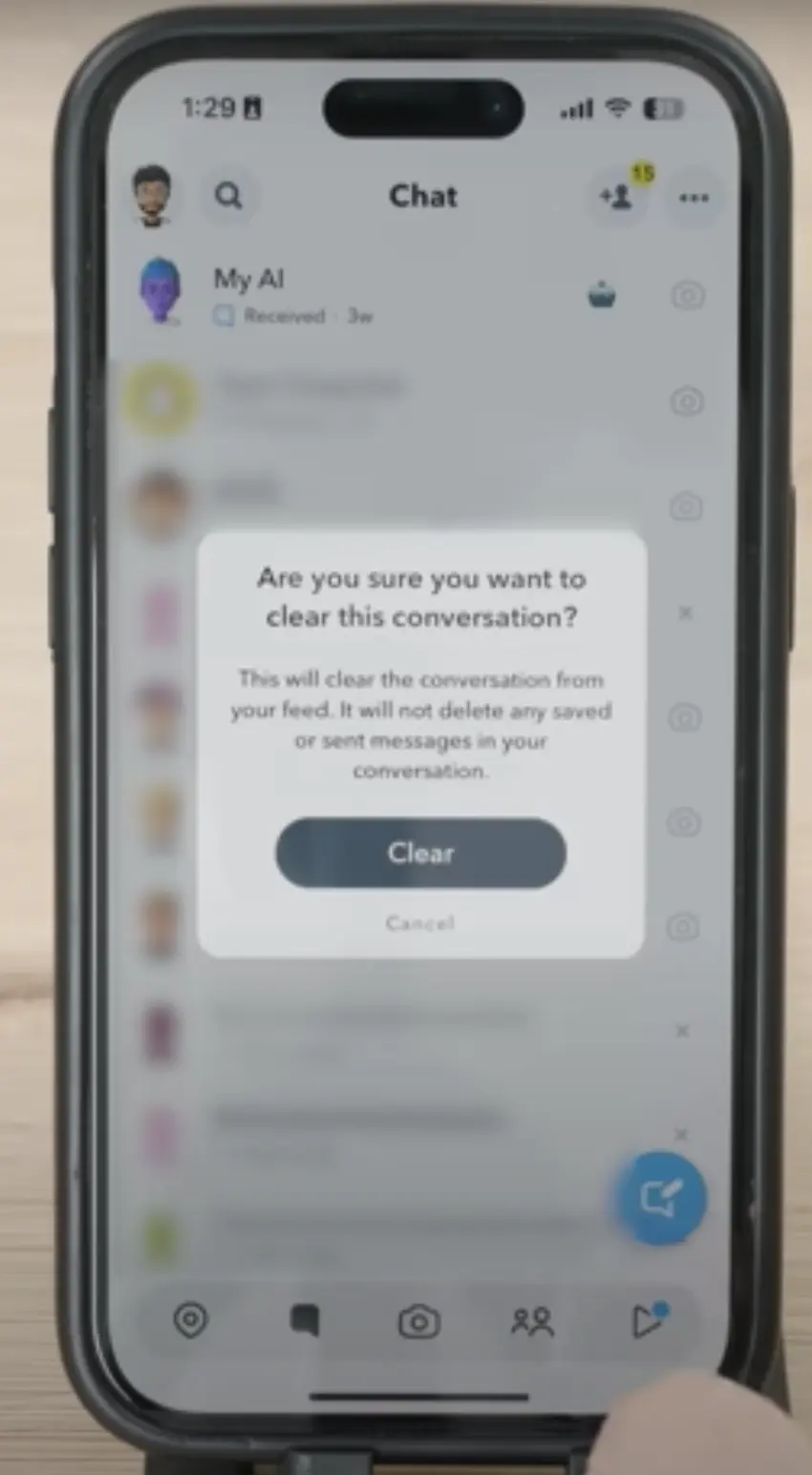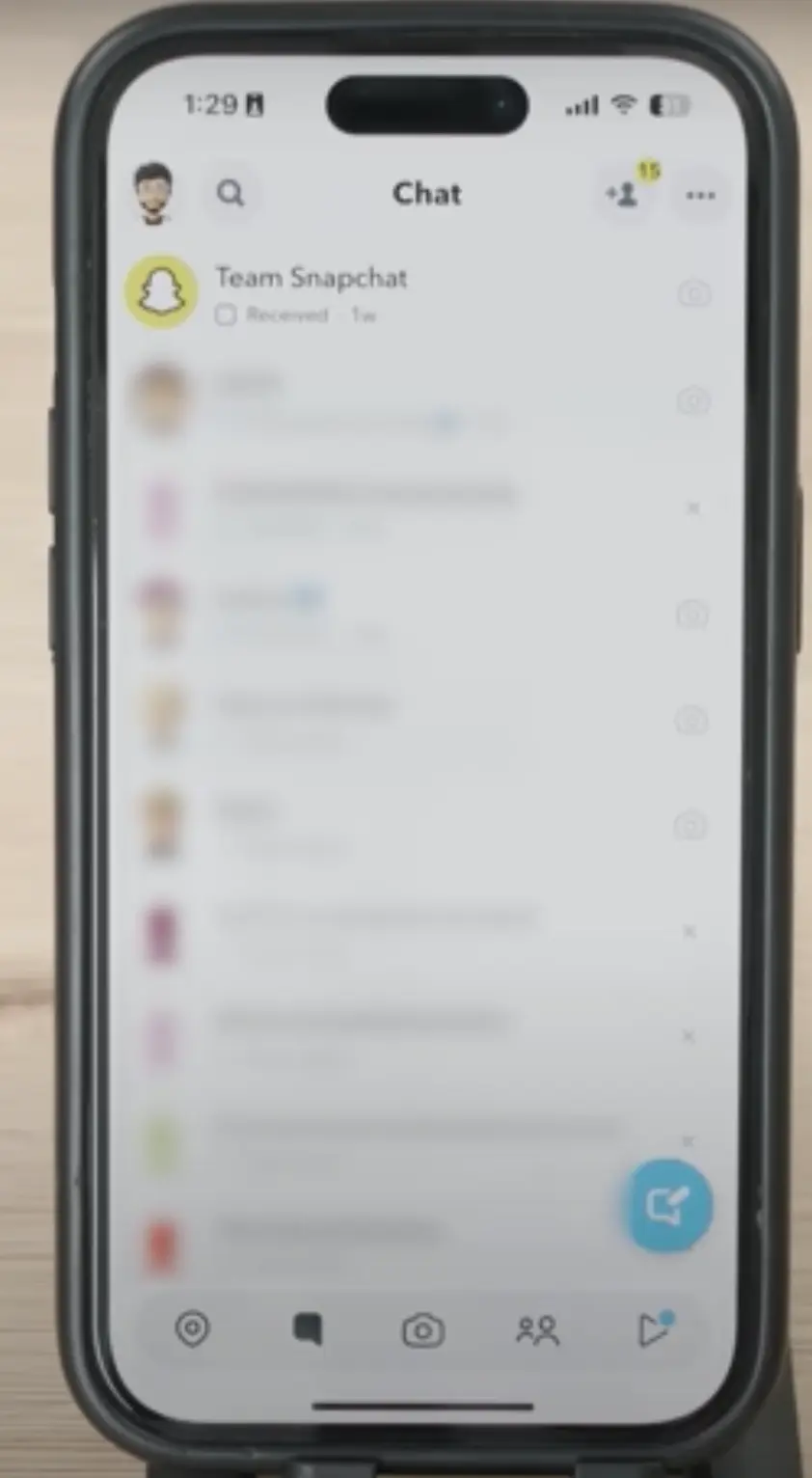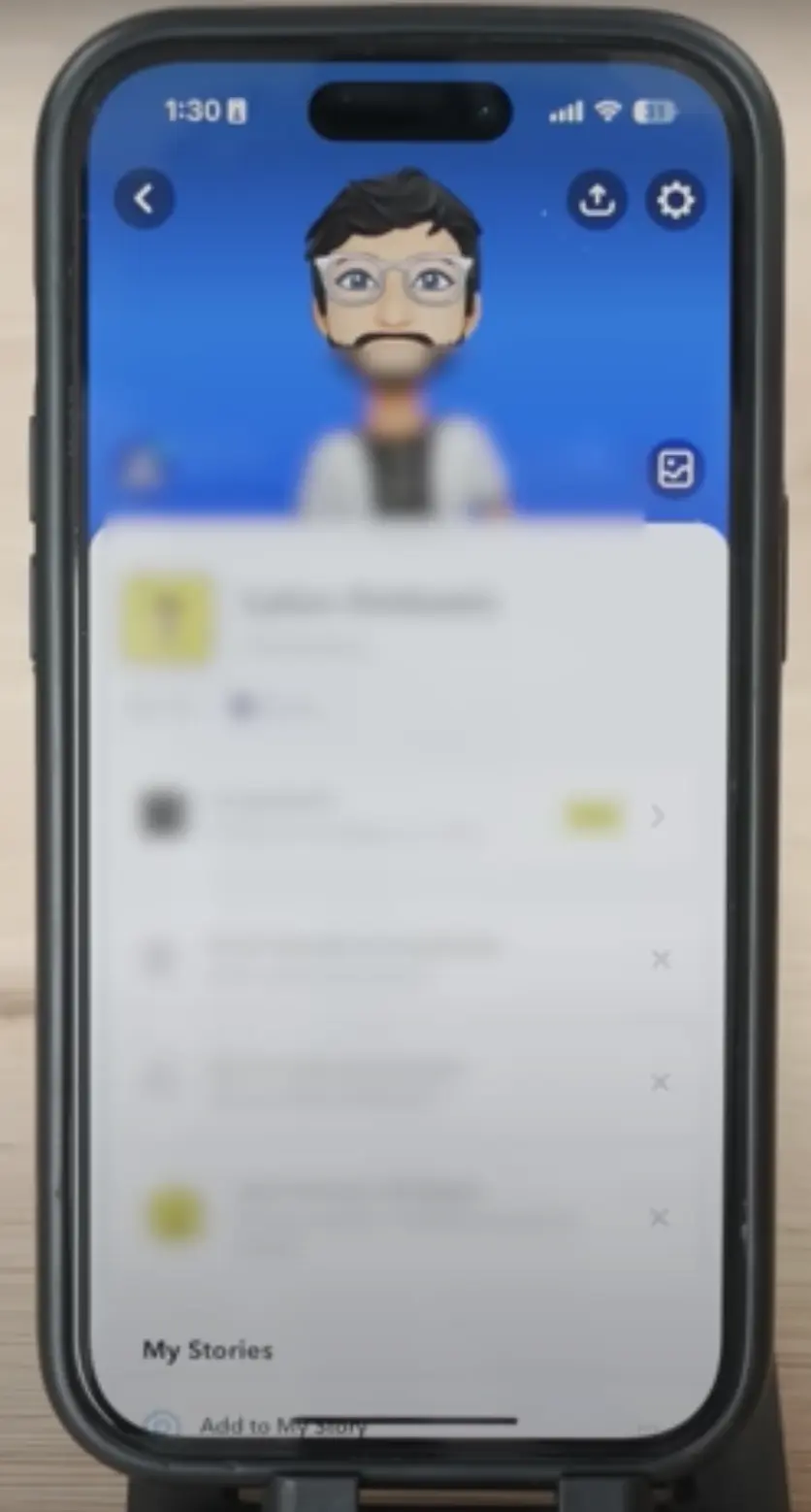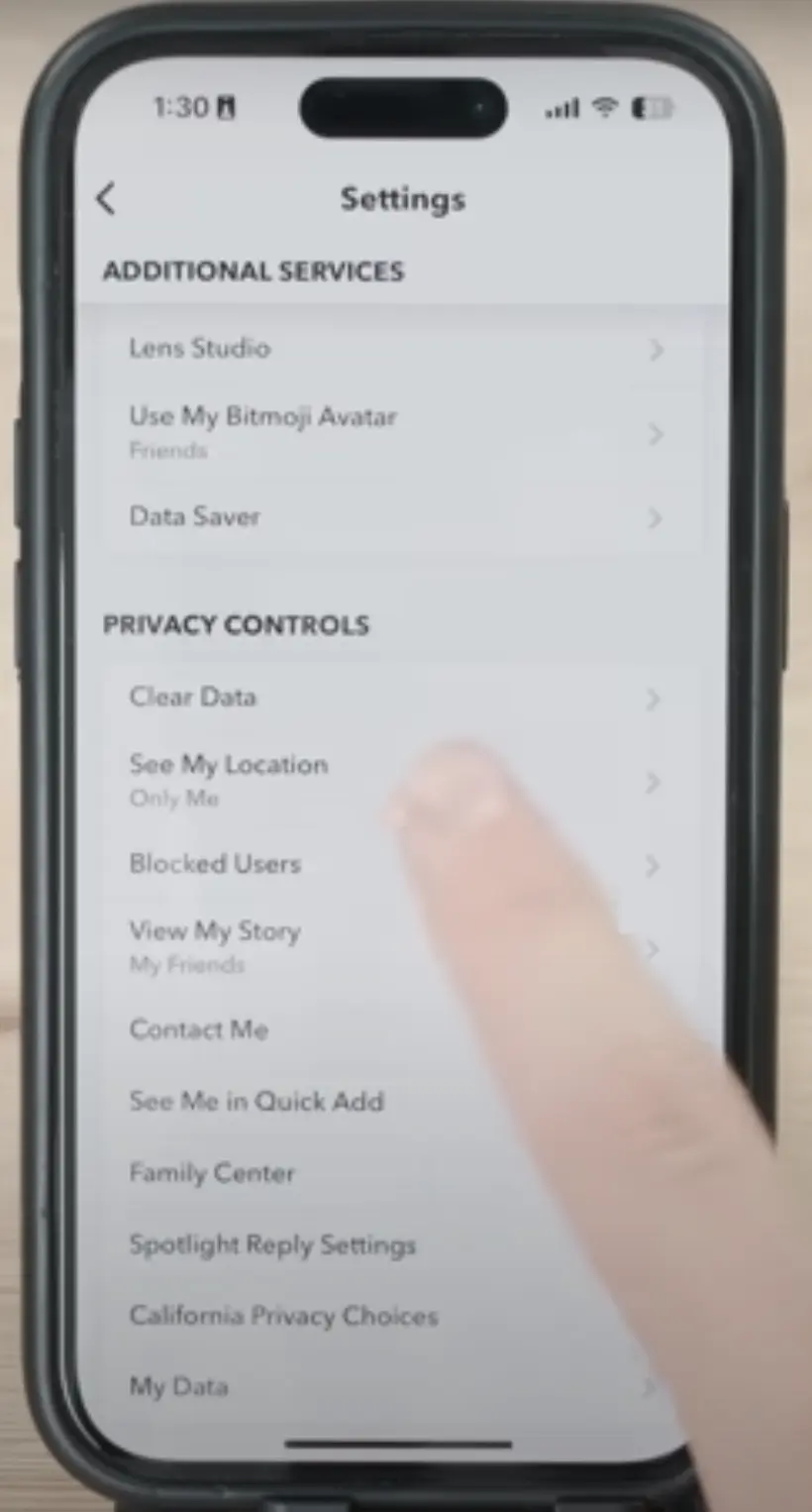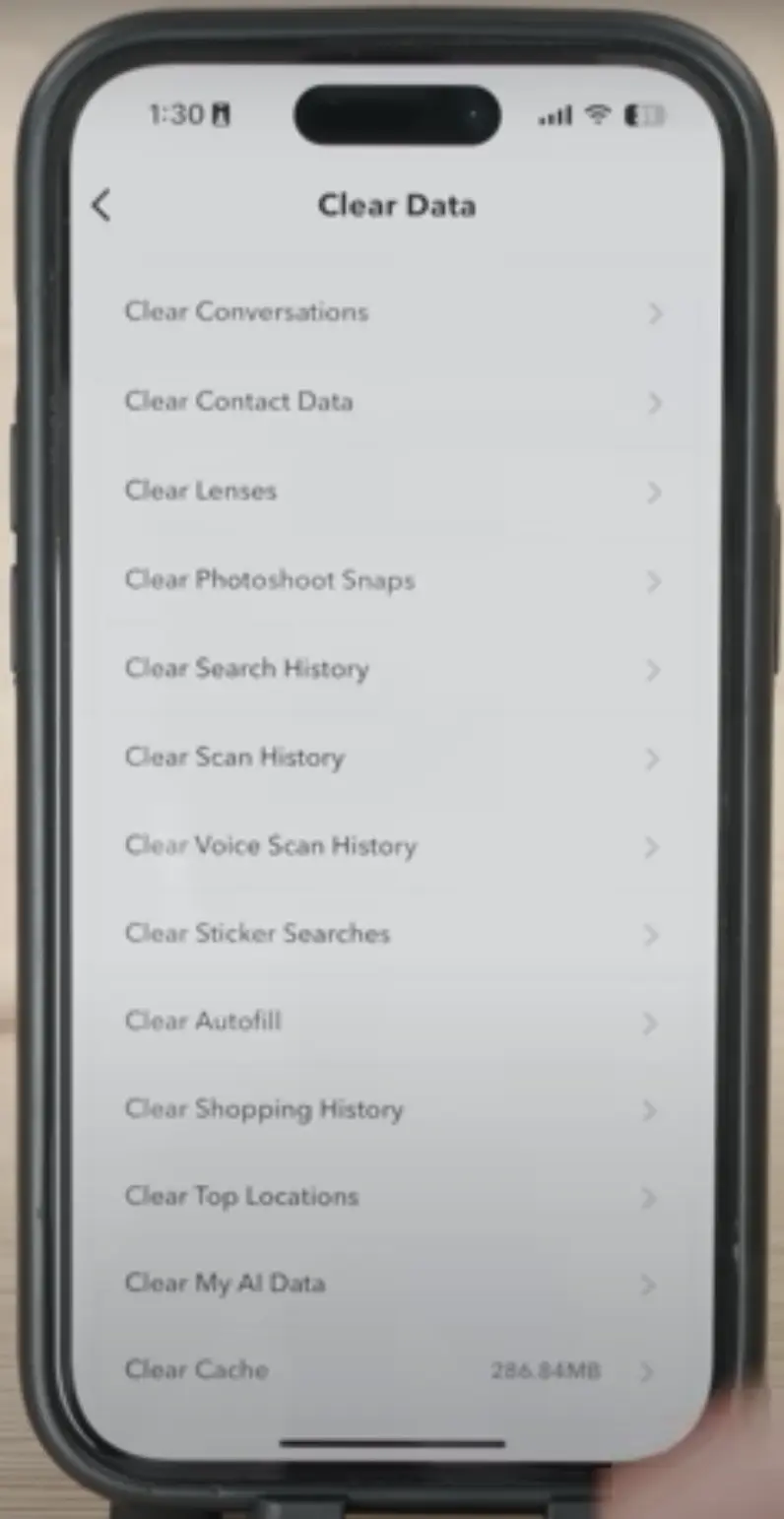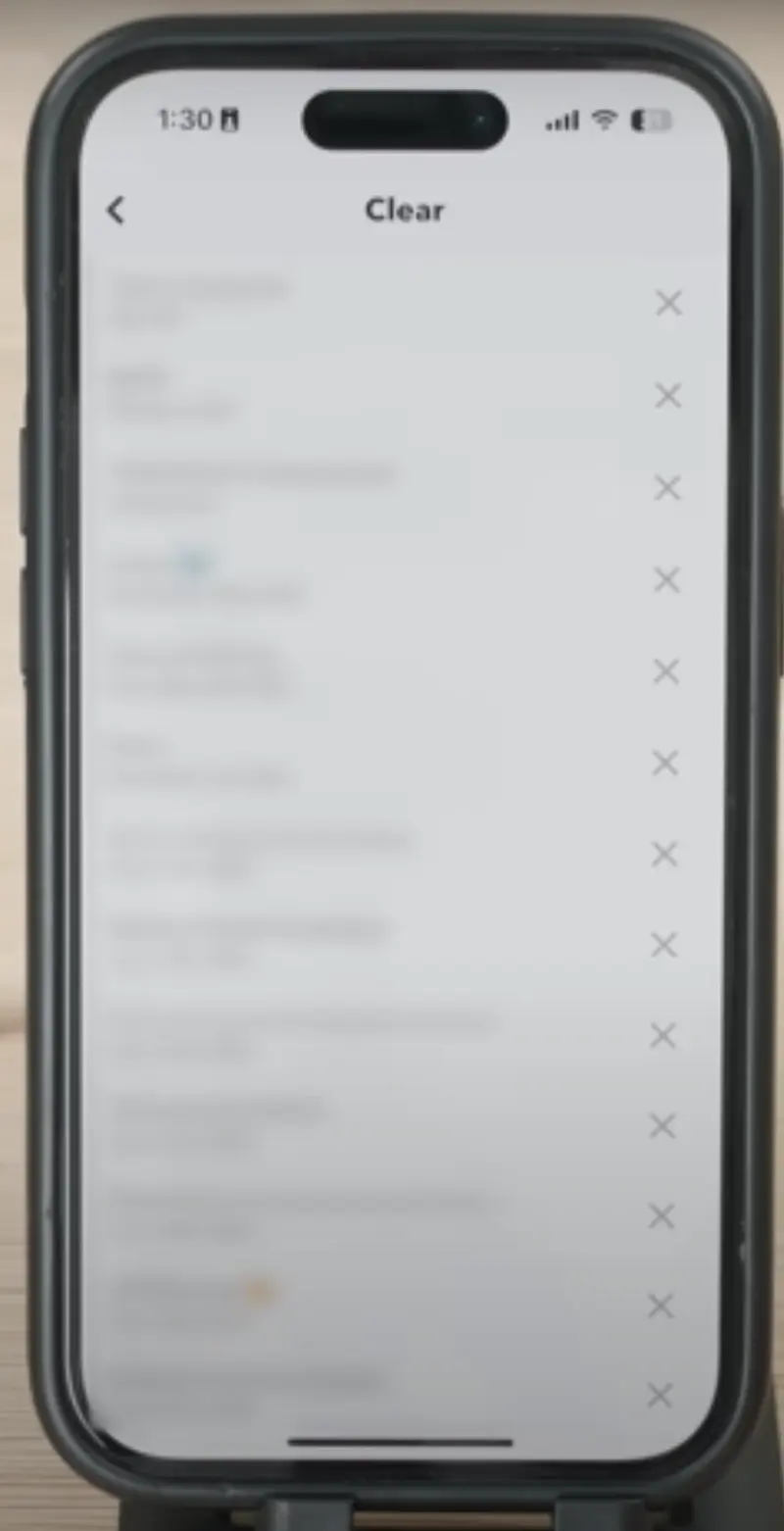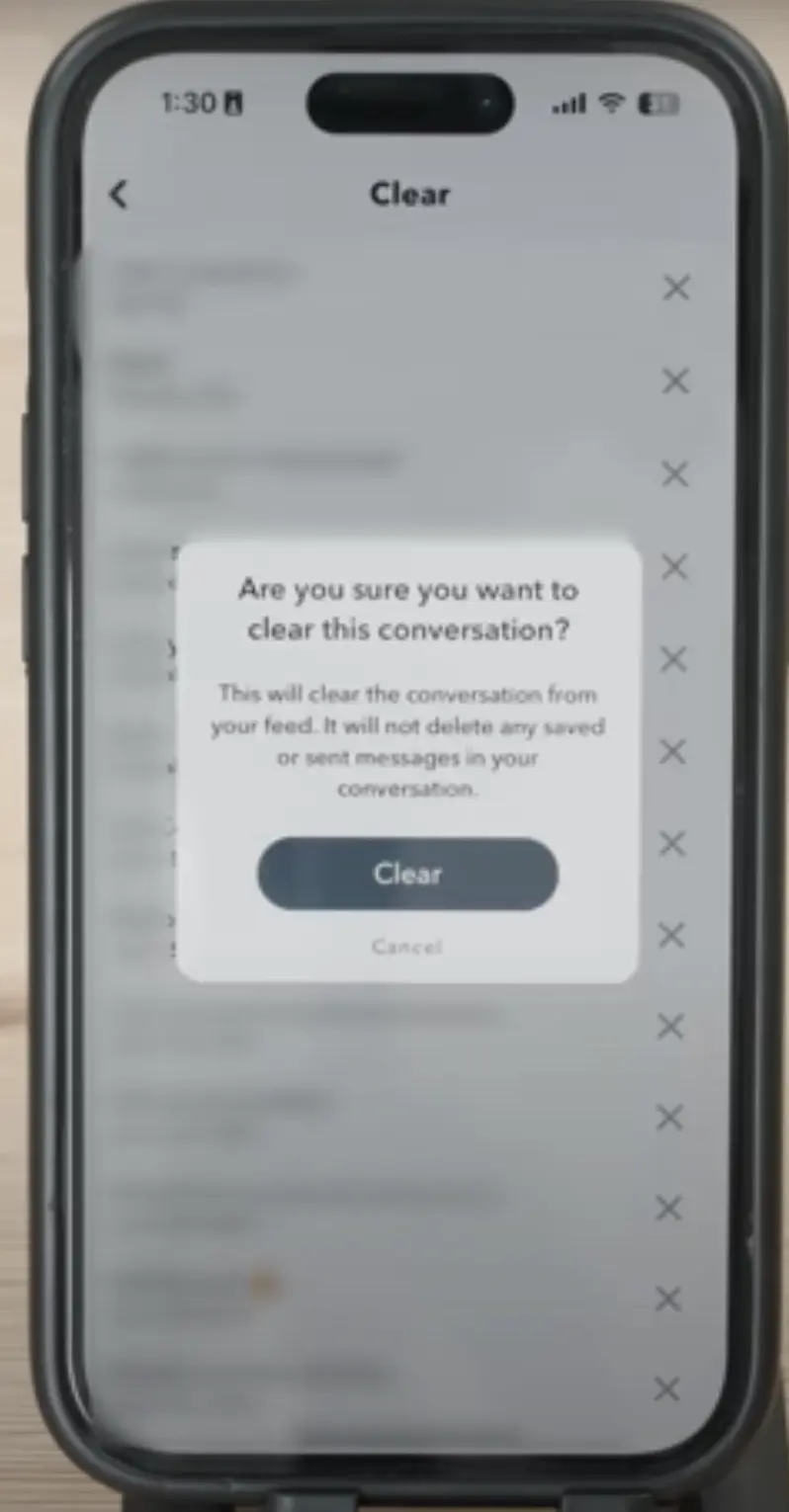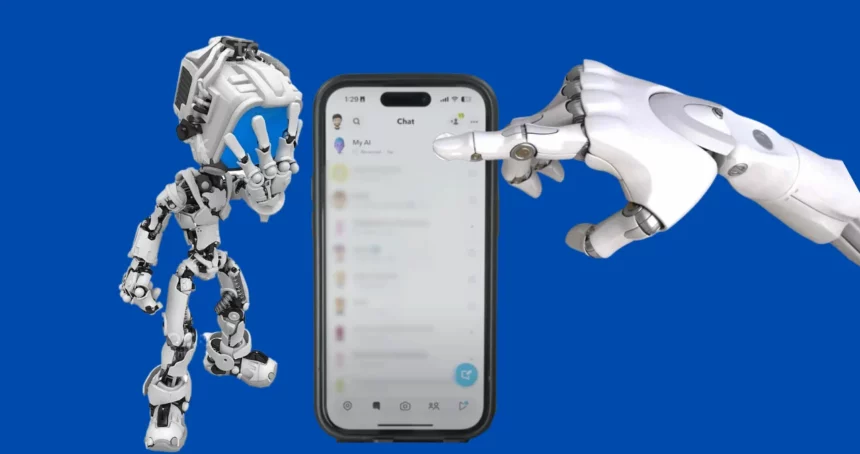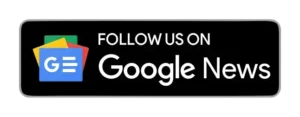A few days ago, we uploaded an article mentioning that Snapchat had launched a new feature called “Snapchat My AI,” based on artificial intelligence. However, it turned out to be quite annoying for users, and we found out through our research that users are now making a lot of efforts to get rid of it or how to delete my ai on Snapchat.
The issue is that while AI is the future trend, Snapchat released this feature without proper research or surveys, and it has become very troublesome for users. Now, every user is searching online for ways to eliminate Snapchat AI.
Here is the Step by Step process on how to get rid of my ai on Snapchat.
Search For My AI
First, you need to open your Snapchat, which will show you all the chats that look like this. From there, you can search for your My AI.
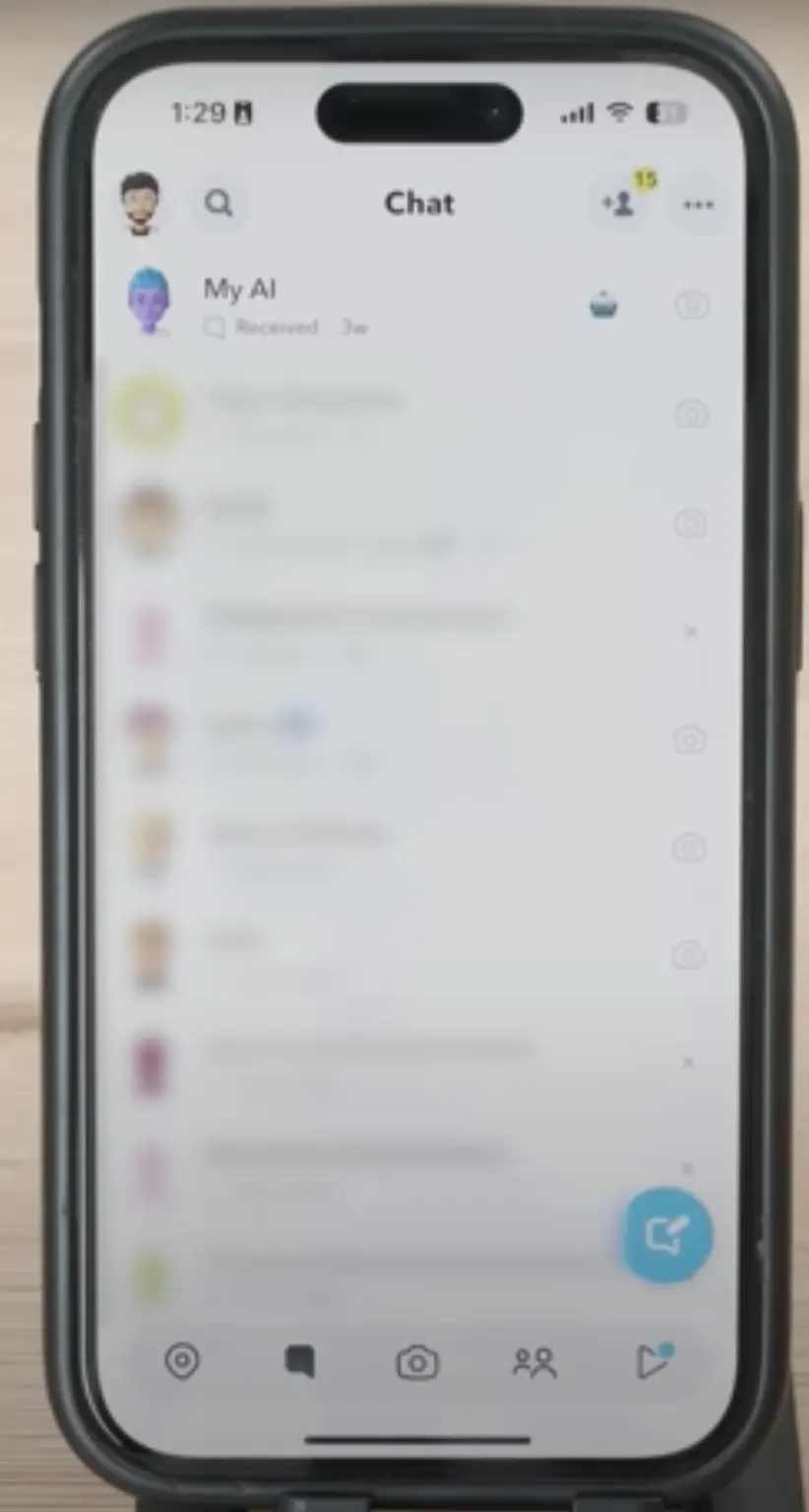
My AI Chat Settings
Then, you need to go to chat settings.
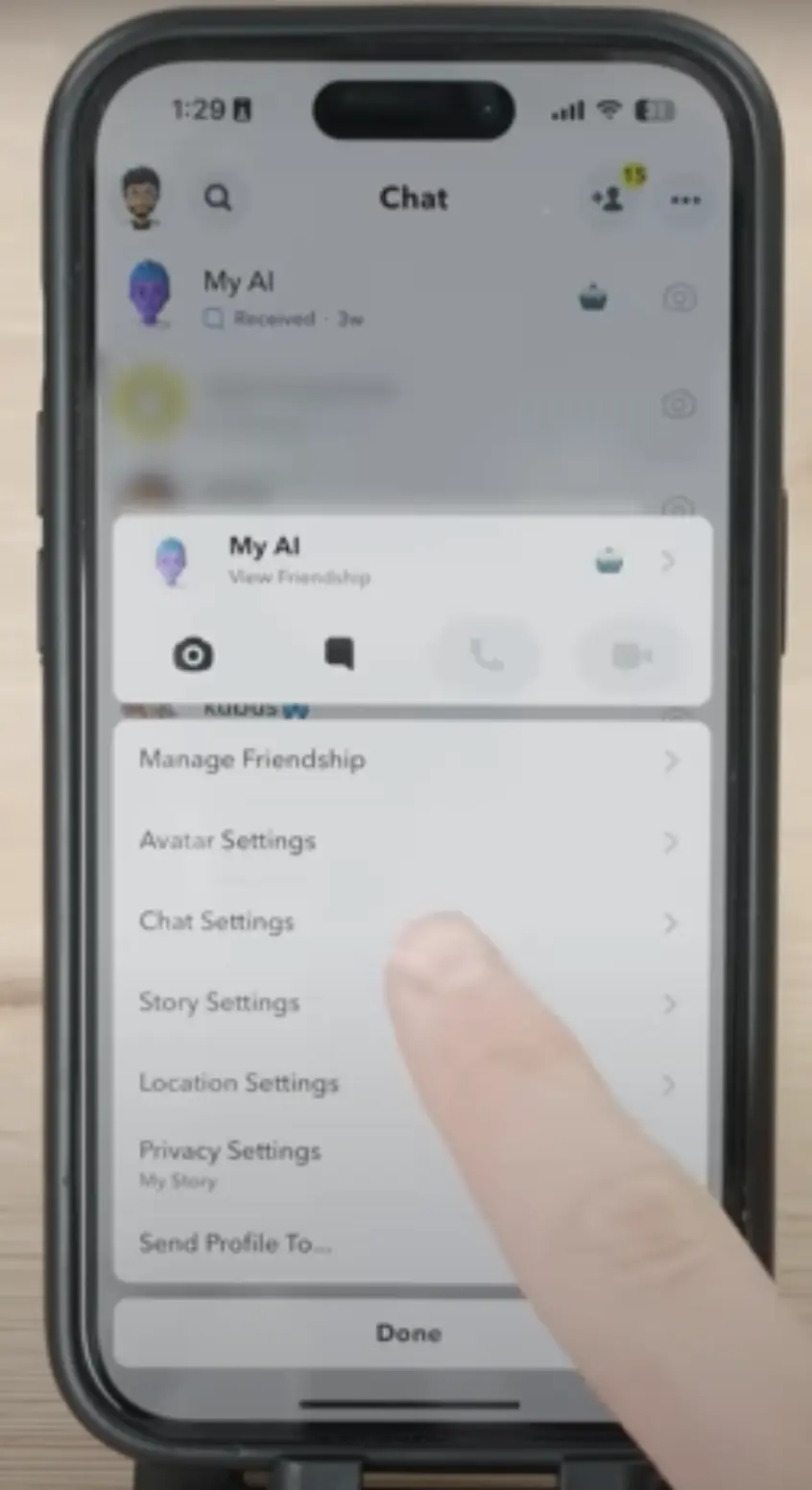
Unpin My AI
You will have two options – “unpin” and “clear chat.” First, click on “unpin” to remove the chat.
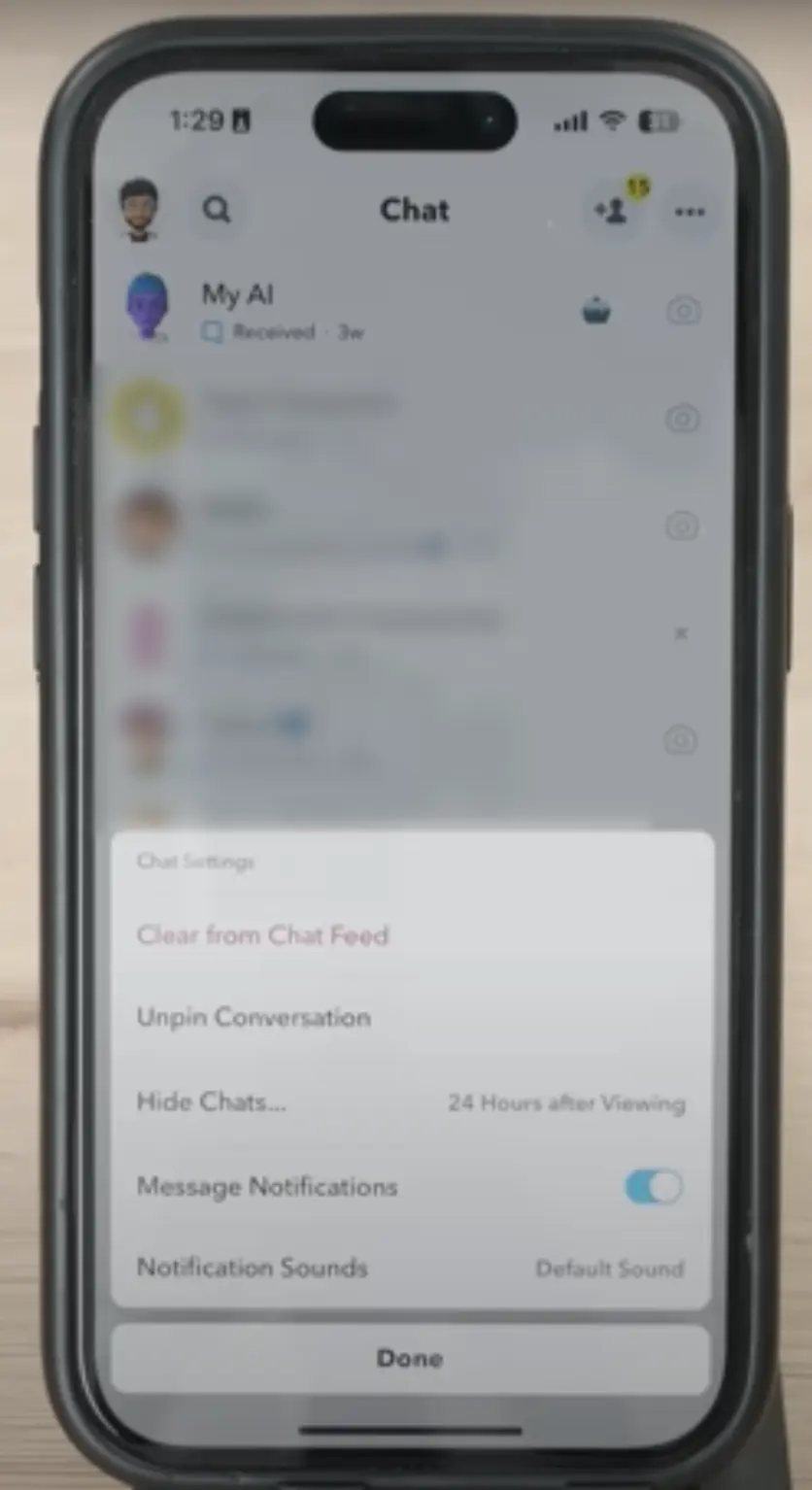
Clear From Chatfeed
After that, you can click “clear from chat feed” to completely clear the chat. There’s no issue if you want to do this step before step 3.
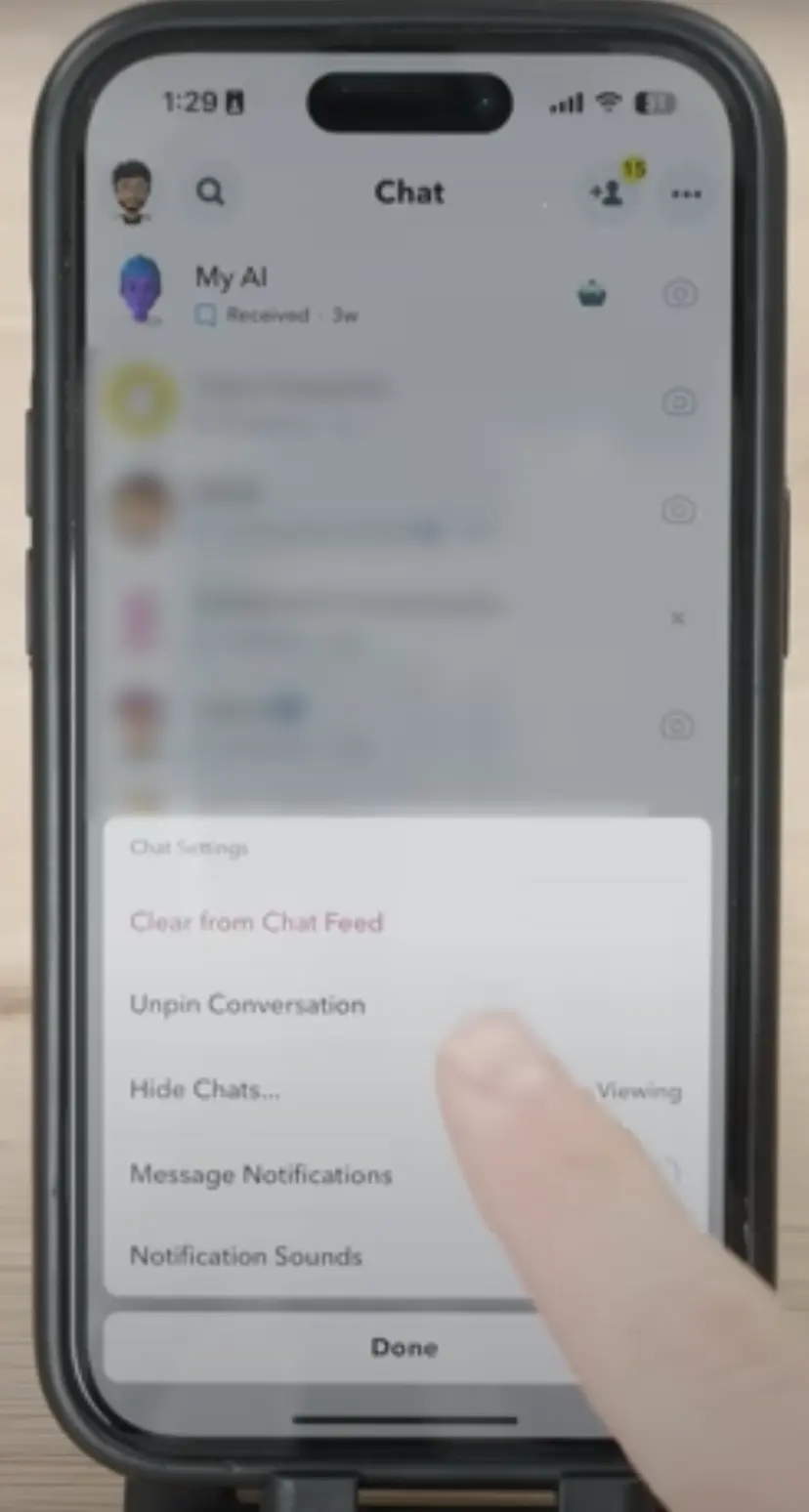
Select Clear
you will see an option to click the clear button.
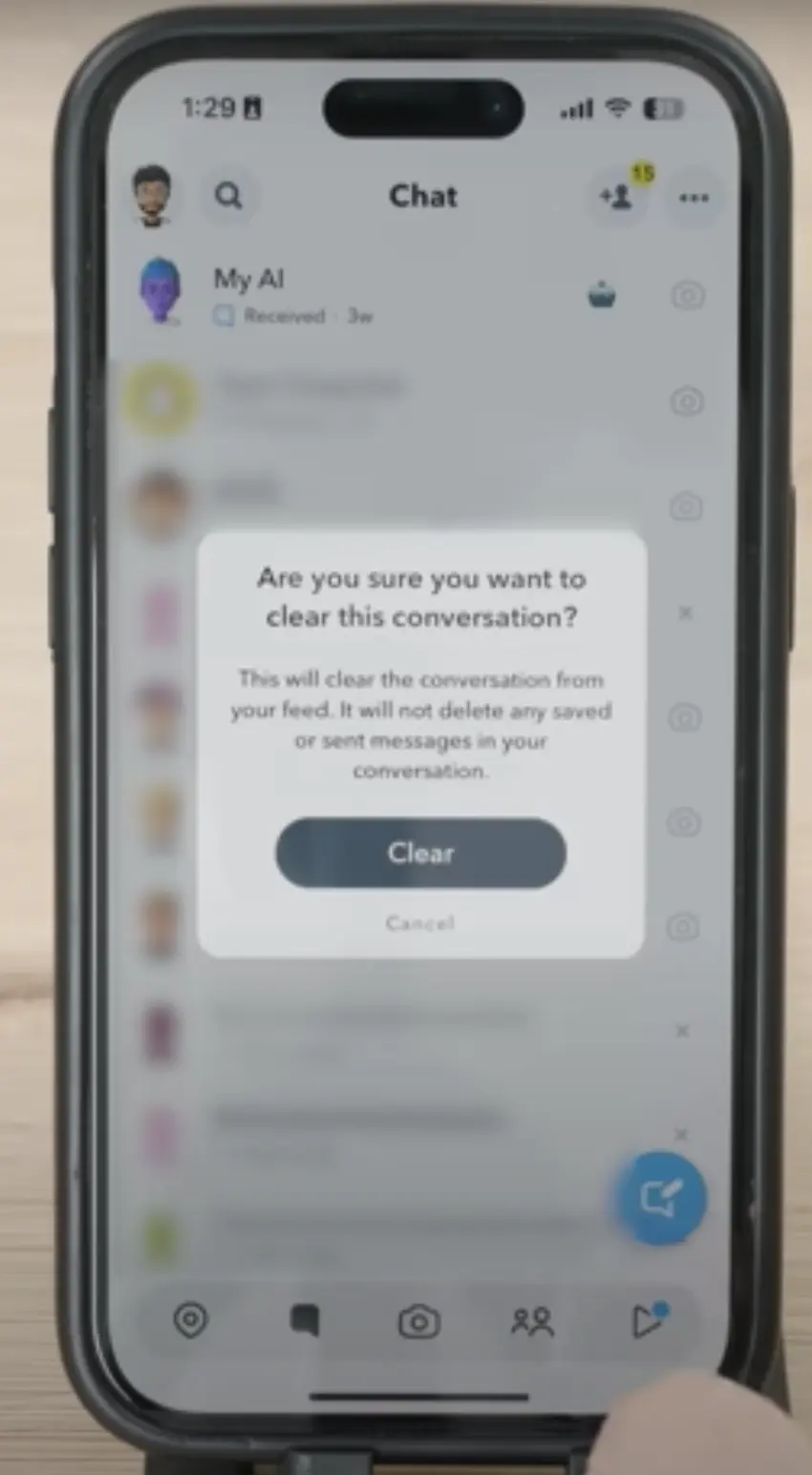
Everything is Cleared
Now you won’t be able to see my ai on the chat feed but wait; there are more settings to do.
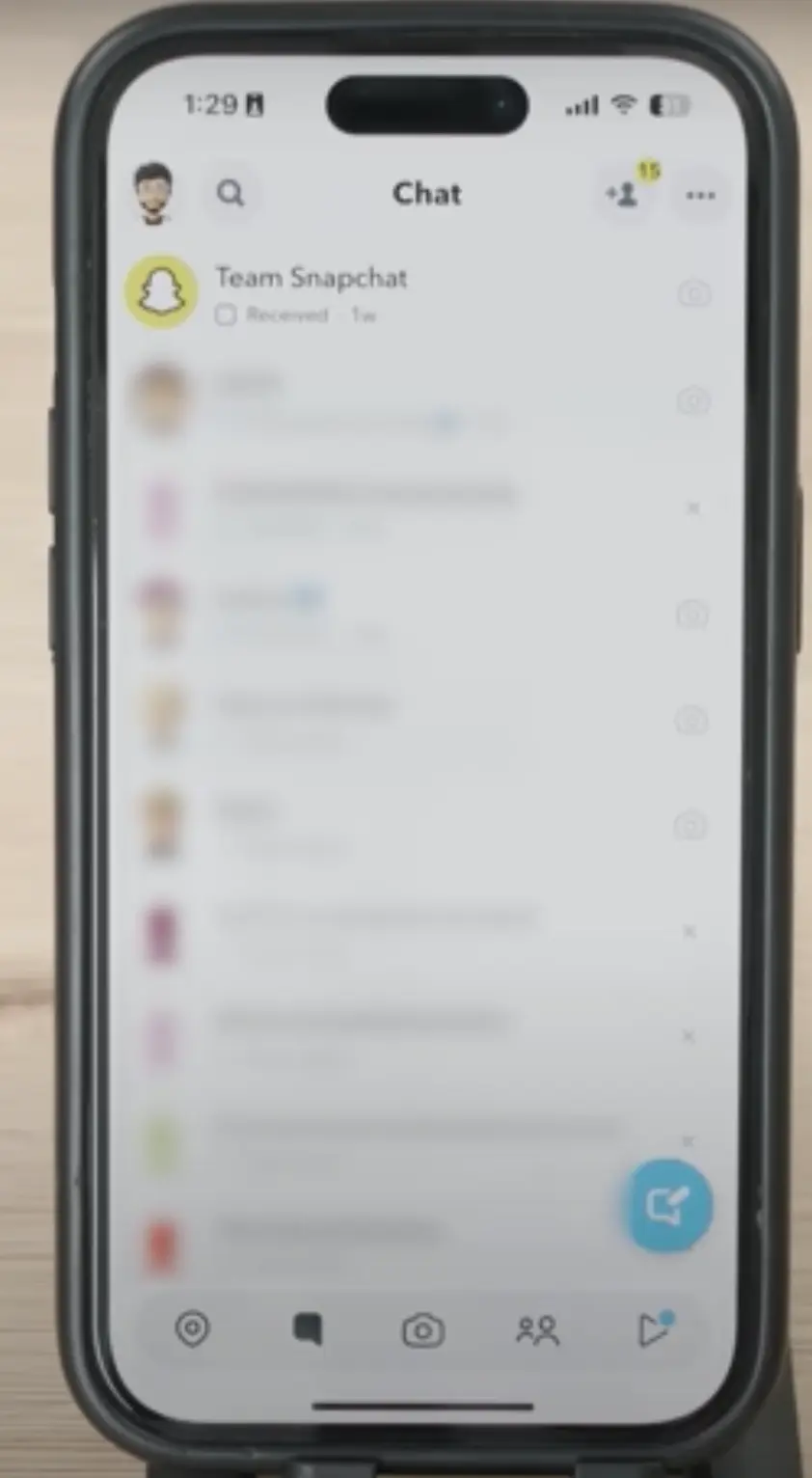
Go to settings
Now go to the settings on the right corner to see more settings related to my ai.
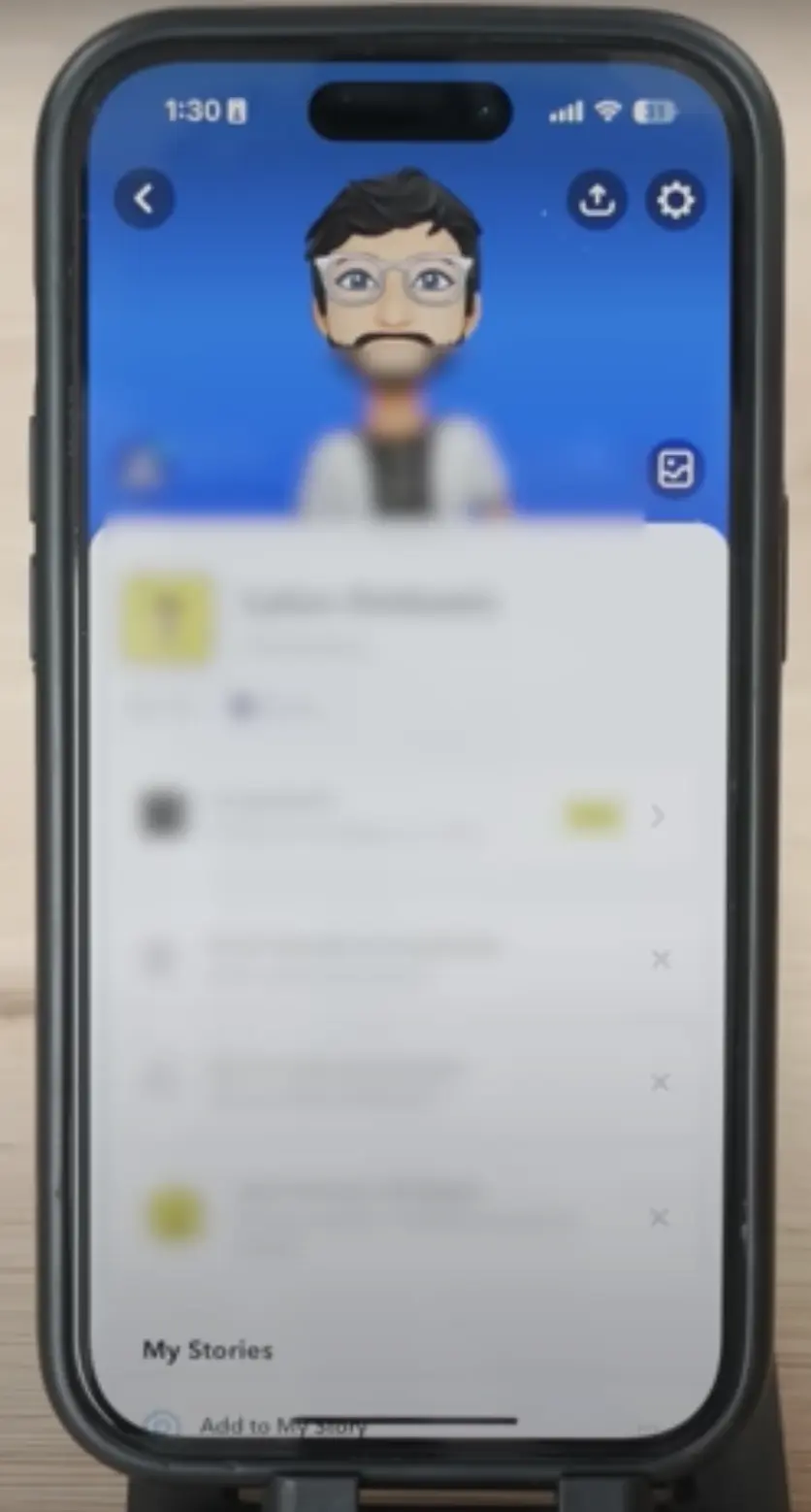
Clear Data
You will see an option for Clear data. Click on that.
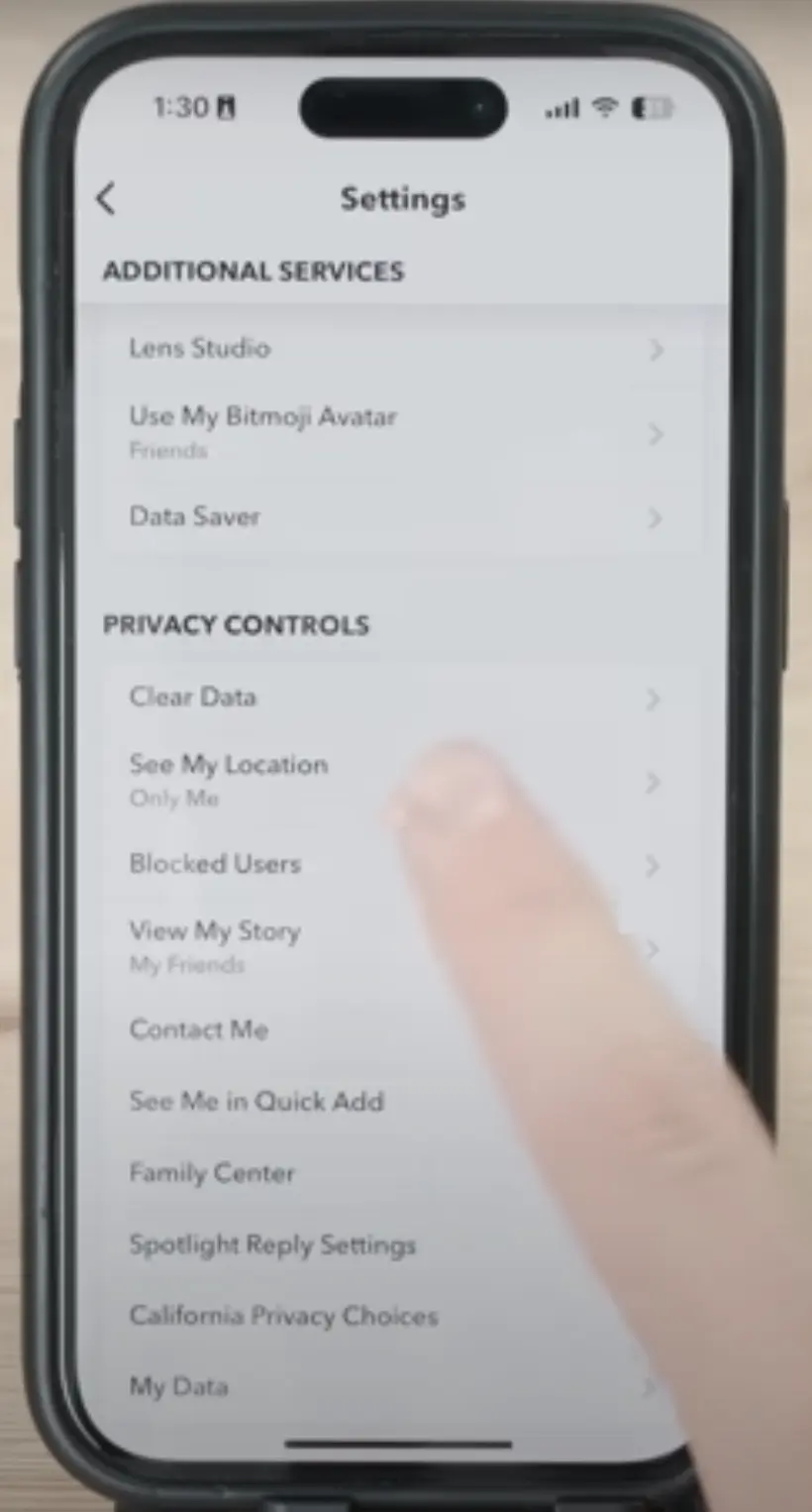
Clear Conversation
Now look at the option of Clear Conversation and click on that.
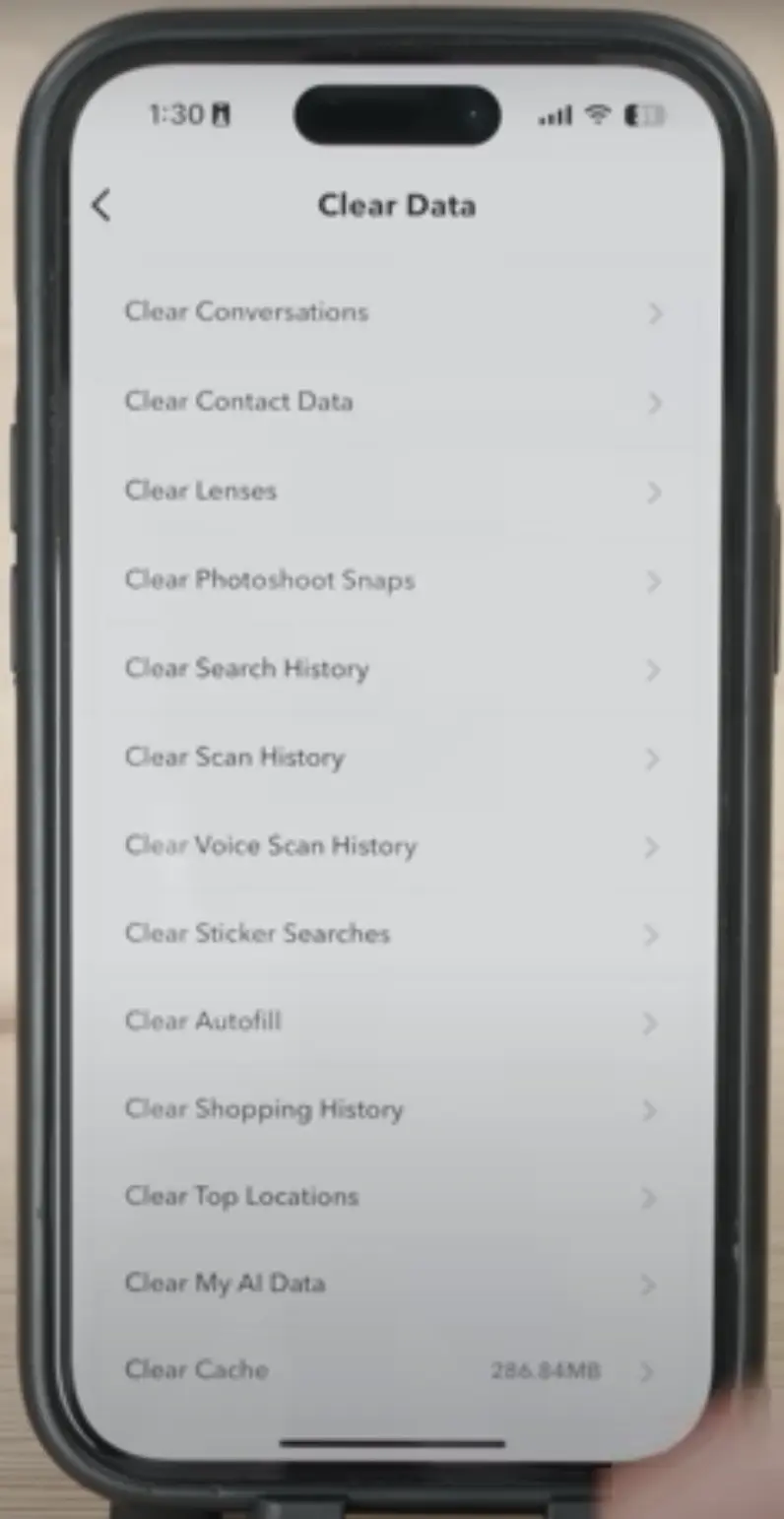
Search for my ai
Now you will see all of the conversations on your Snapchat. Look for my ai and click the cross option with each chat you want to clear. According to our case, we will clear my ai.
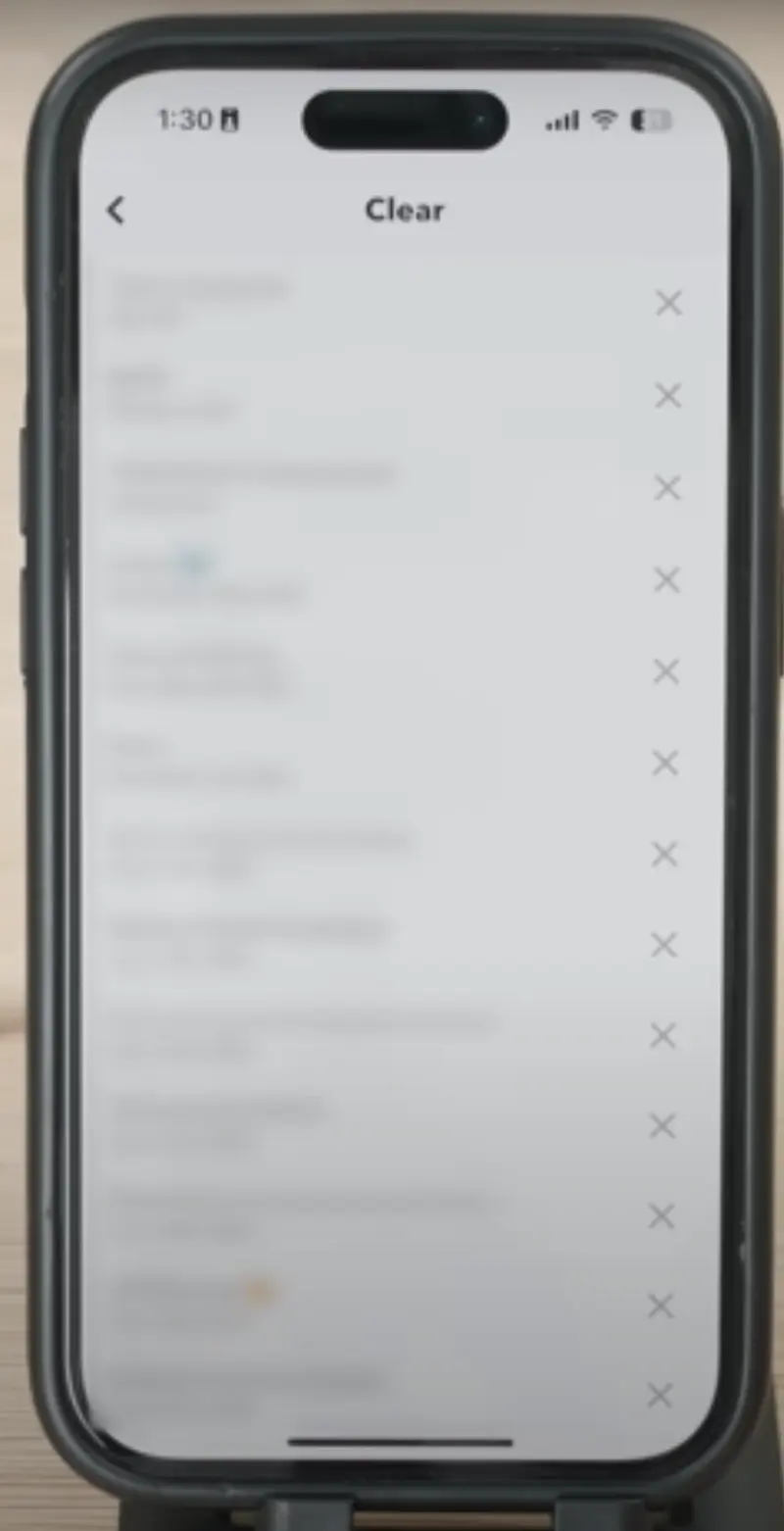
Click Clear
After that, you will see a clear button popup. Click that, and you have done all the steps. Now make sure to revise all the steps again.
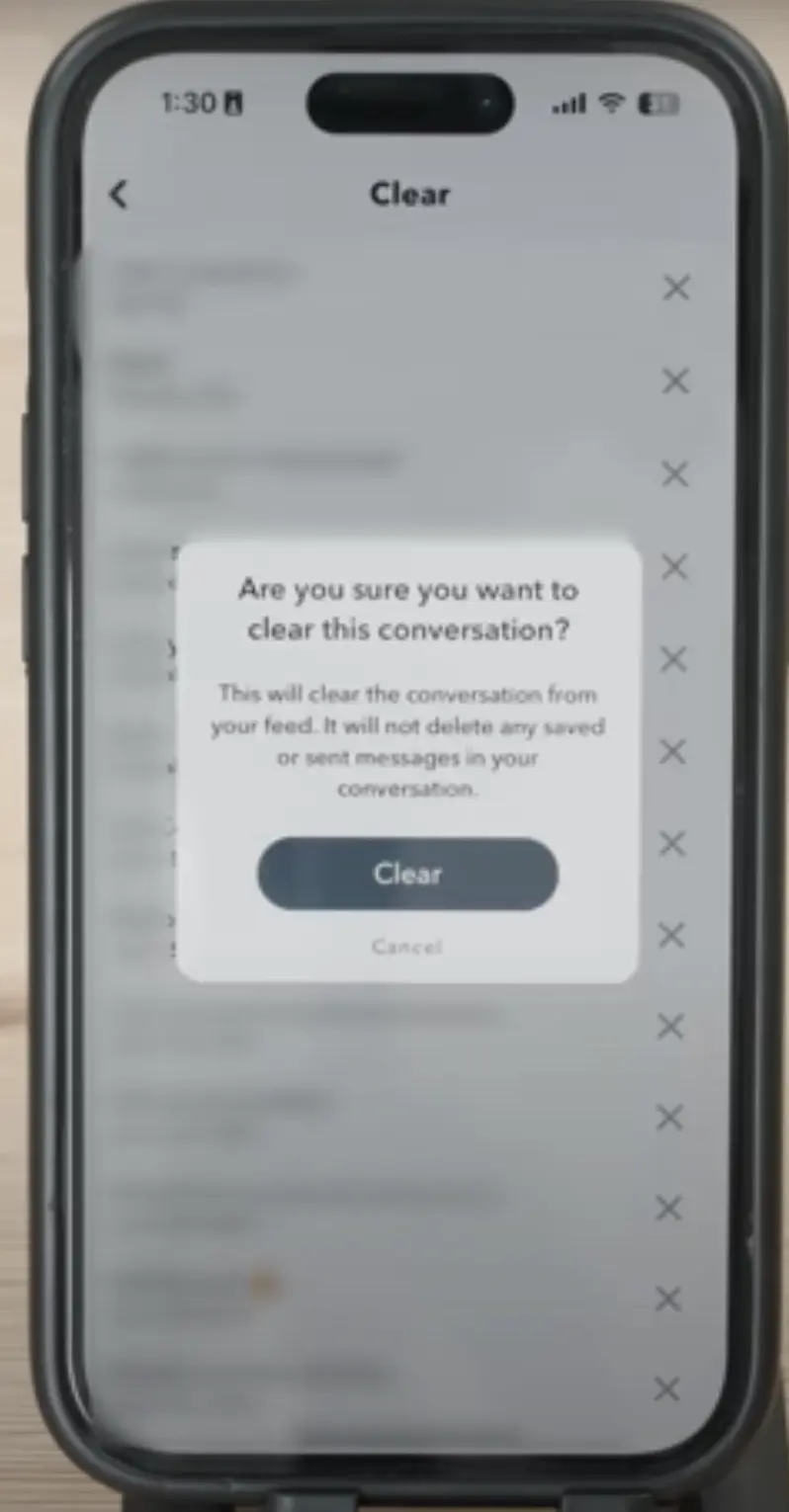
If you follow all these steps correctly, your problem should be resolved. However, if it persists, you can repeat all the steps. We have implemented these steps ourselves to eliminate My AI and successfully removed it from our chats.
More About AI: