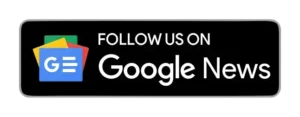Whether setting up WhatsApp for the first time or reinstalling the app, verifying your phone number is inevitable. WhatsApp typically sends a 6-digit verification code via text to complete the setup, but what happens when the code doesn’t show up or fails to work? This guide explores potential solutions to the vexing issue of missing WhatsApp verification codes.
How WhatsApp’s Verification Process Works
Before delving into troubleshooting, let’s briefly review WhatsApp’s initial setup process:
- Download WhatsApp from the Play Store or App Store.
- Select your country, and the country code will auto-fill.
- Enter your phone number without adding a ‘0’.
- Tap ‘Next’ to request a verification code from WhatsApp via SMS.
The verification code should arrive almost instantly, automatically filling in the number field. But what if it doesn’t?
Why Does The WhatsApp Verification Code Problem Occur?
The WhatsApp verification code problem can manifest in various ways, each requiring a unique solution:
- Not Receiving Verification Code: You request the code, but it never arrives, leading to a frustrating waiting game.
- Invalid Verification Code: You receive the code, but WhatsApp deems it invalid, locking you out of your account.
- Expired Verification Code: Due to delays or technical issues, the verification code may expire before you can enter it.
These issues often arise during device switches, new setups, or account revisits after an update, as WhatsApp employs a two-step verification process for enhanced security.
Method 1: Fixes for WhatsApp Verification Code Not Coming
1. Wait Just a Little Bit Longer: Sometimes, delays occur due to network issues. Request a resend if the code doesn’t arrive promptly.
2. Never Guess the Code: Avoid guessing the random code, as multiple incorrect attempts may lock you out temporarily.
3. Request a Phone Call from WhatsApp: If the SMS option fails, opt for the “Call me” alternative to receive the code via an automated voice call.
4. Restart Your Phone: Reboot your phone to recalibrate the system settings. Please turn it off for 30 seconds and then back on before retrying.
5. Reinstall WhatsApp: Uninstall and reinstall the app to eliminate potential glitches. Recover old messages during the process.
6. Check Cellular Reception: Poor reception may hinder text receipt. Confirm connectivity by asking someone to send you a text.
7. Check Your Internet Connection: Ensure a stable internet connection, as WhatsApp requires.
8. Check Spam Messages: Verify the Spam folder in your messages app to ensure the code hasn’t been misplaced.
ALSO READ: How to Quickly Unban Your WhatsApp Account (Easy Steps)
Method 2: Ways You Can Fix WhatsApp Verification Code Problem
WhatsApp’s simplicity has garnered billions of users, but the verification code problem can be a hiccup. Here’s how you can swiftly resolve it:
- Wait for the SMS or Call: Be patient and wait for the verification code, or request it via a phone call if the SMS option isn’t working.
- Check Your Phone Number: Ensure the associated phone number is correct to avoid verification issues caused by typos.
- Clear WhatsApp Cache (Android): Navigate to “Settings” > “Apps” > “WhatsApp” > “Storage” > “Clear Cache.” This may help if the app faces temporary issues.
- Use Wi-Fi or Mobile Data: Switch between Wi-Fi and mobile data or toggle ‘airplane mode’ to refresh the network and resolve connectivity issues.
- Restart Your Phone: A simple restart often fixes issues by refreshing network settings.
- Check for System Updates: Ensure your operating system is up to date to prevent verification problems caused by outdated software.
- Contact WhatsApp Support: If all else fails, contact WhatsApp’s support team for assistance.
- Wait for the Retry Option: After unsuccessful attempts, WhatsApp may provide a “Try Again” or call request option. Wait for this to appear.
- Use an Alternative Number: Use an alternative phone number for verification and update it in WhatsApp settings.
Security Code Received as Spam
For Android Users:



- Open the “Messages” app.
- Tap the three vertical lines for more options.
- Open the “Spam and Blocked” folder.
For iOS Users:


- Open the “Messages” app.
- Click on the “Junk” option in the menu.
If your security code doesn’t appear directly in the app, checking your inbox and Spam folder is crucial.
ALSO READ: How to Tell if Someone Has Blocked You on WhatsApp (Simple Tricks)
Deleting and Reinstalling the App
For Android Devices:
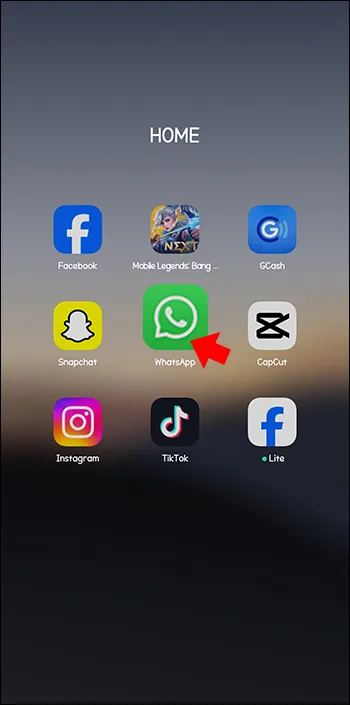
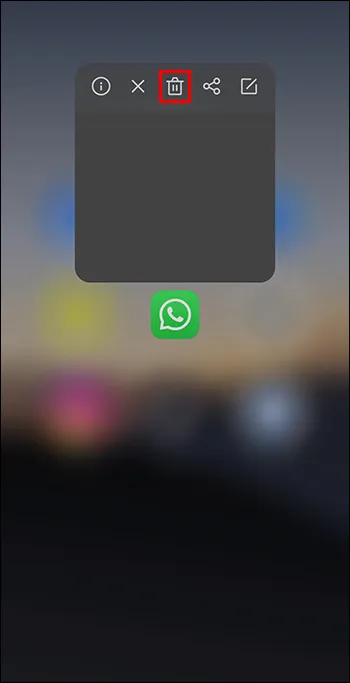
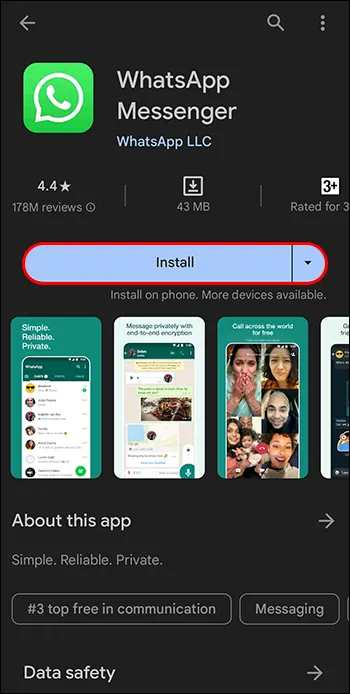
- Hold the WhatsApp icon.
- Click on the trash icon or drag it to the top of the screen and put it in the trash can.
- Open the Google Play Store and reinstall WhatsApp.
For iOS Devices:
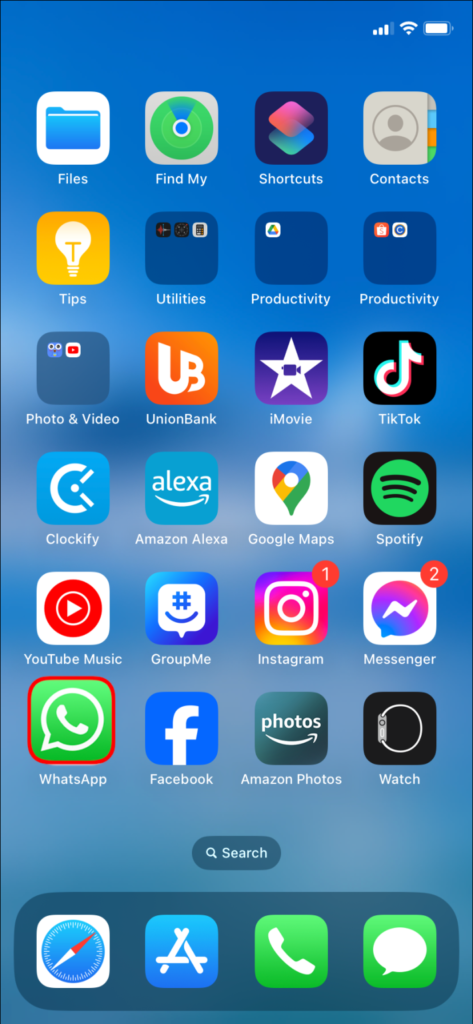


- Hold the WhatsApp icon.
- Click on the “Remove App” option from the menu.
- Open the Apple Play Store and download WhatsApp again.
After reinstalling, WhatsApp may prompt you to recover old messages from the last backup, depending on your preference. Additionally, force closing the app and reopening it can help. Ensure your device’s automatic update setting is enabled, or manually update WhatsApp to the latest version to fix potential issues.
ALSO READ: WhatsApp Empowers Users with Review Feature for Suspended Channels
Unblocking Contacts
For Android Users:
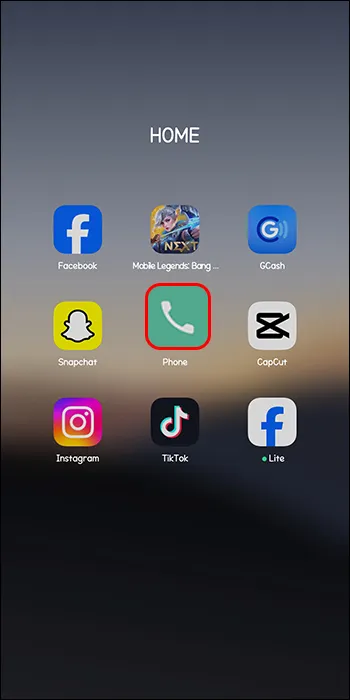


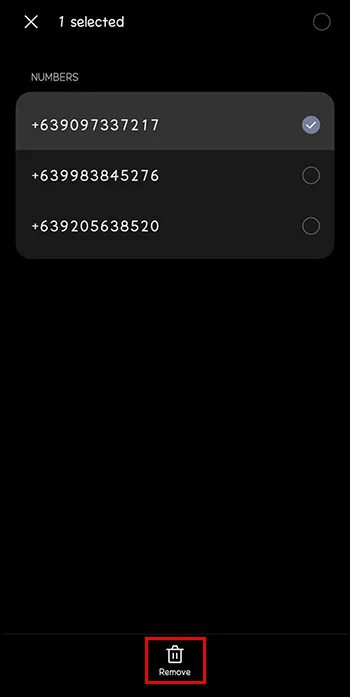
- Open the “Phone” app.
- Click on the three vertical dots in the top right corner.
- Open the “Settings” option.
- Unblock contacts by tapping “Remove.”
For iOS Users:
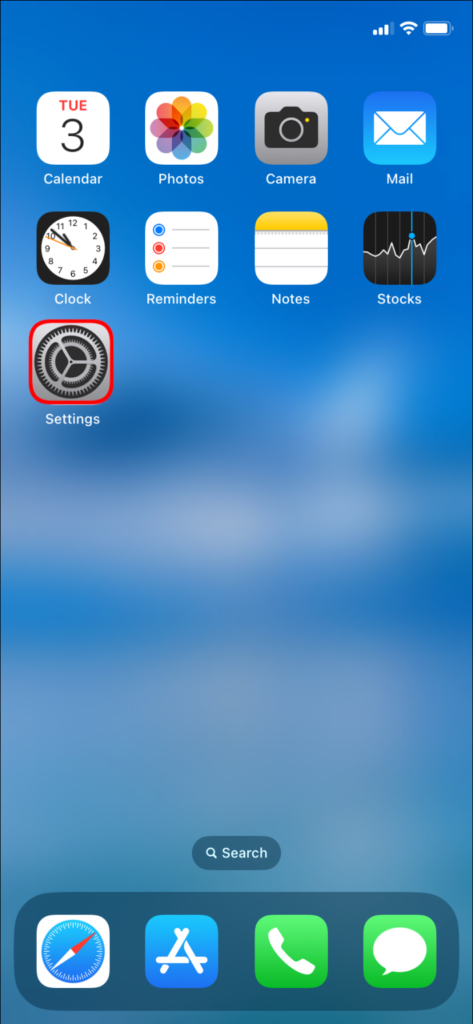
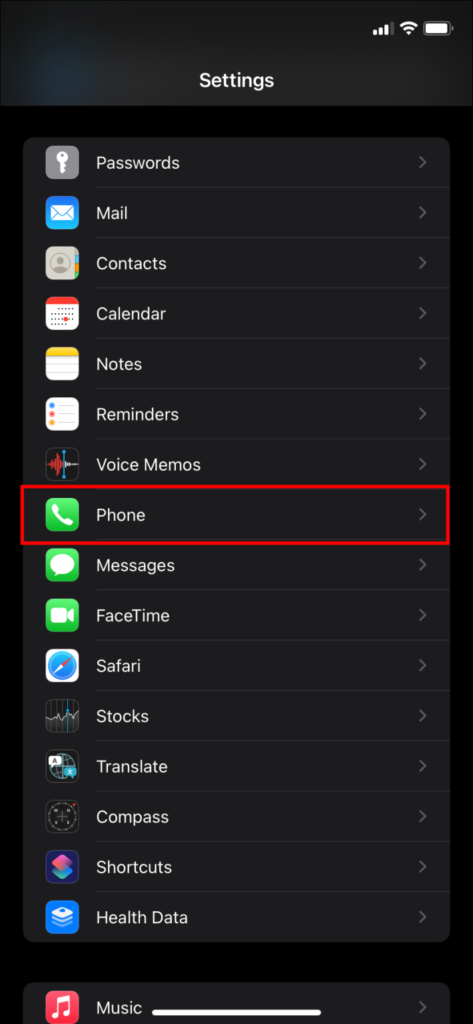
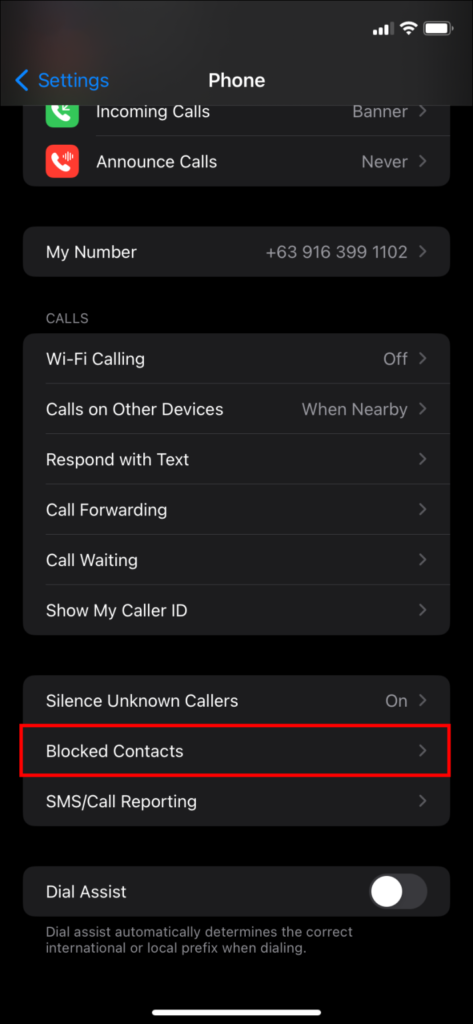
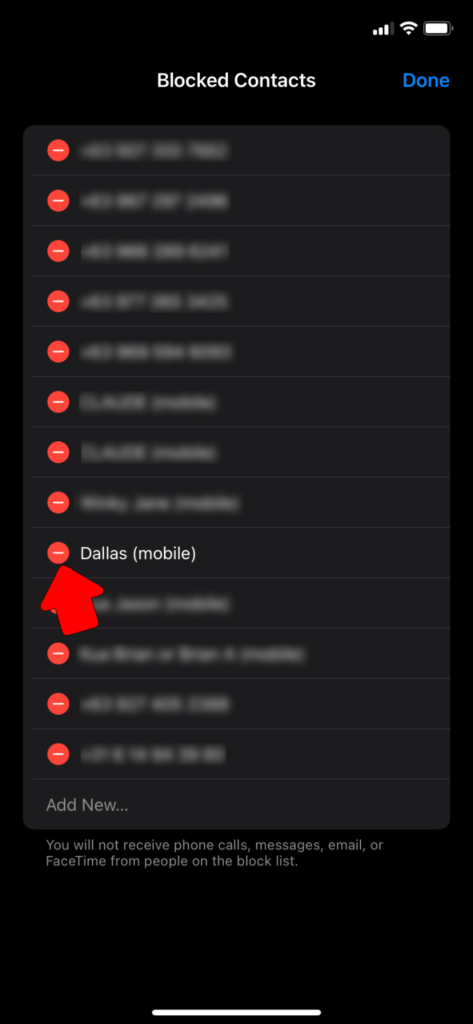
- Go to the “Settings” app.
- Click on the “Phone” option.
- Tap the “Blocked Contacts” option.
- Click on “Edit” and remove blocked numbers.
Asking WhatsApp Support
If the previous troubleshooting steps prove ineffective, reaching out to WhatsApp support is your final recourse:
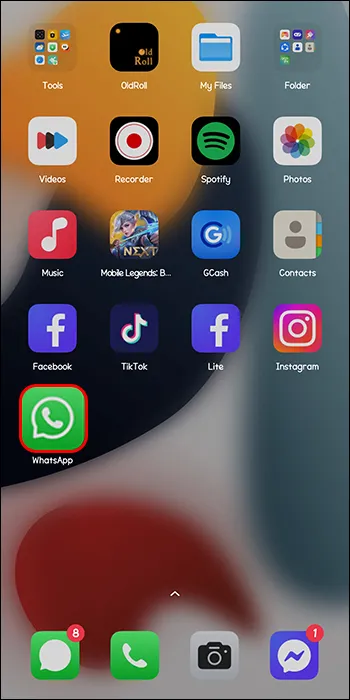


- Open WhatsApp.
- Tap the “More” option.
- Go to the “Help” option.
- Click on the “Contact Us” button.
- Select the problem that needs fixing.
- Follow the on-screen instructions to submit a support ticket.
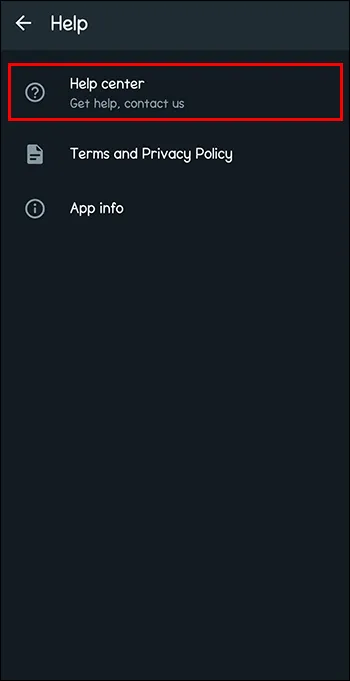
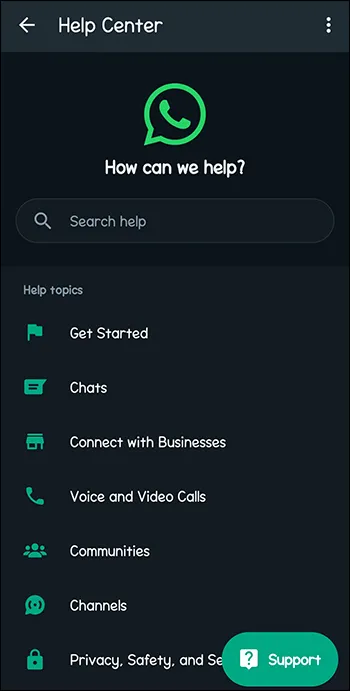
Alternatively, you can report a problem on your PC:
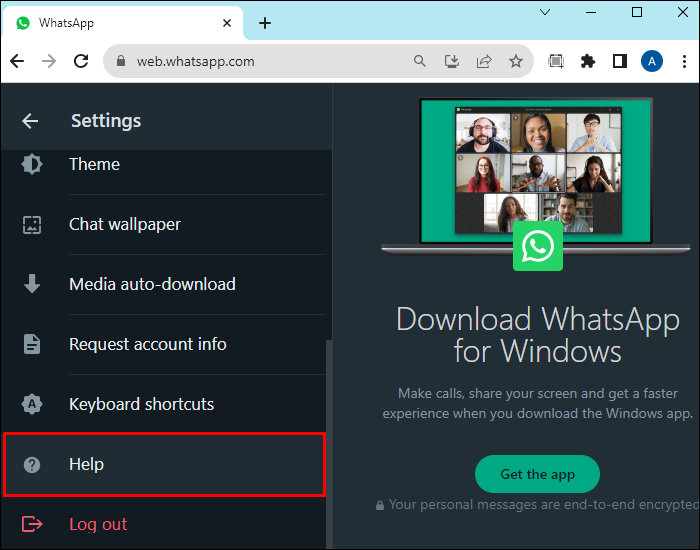
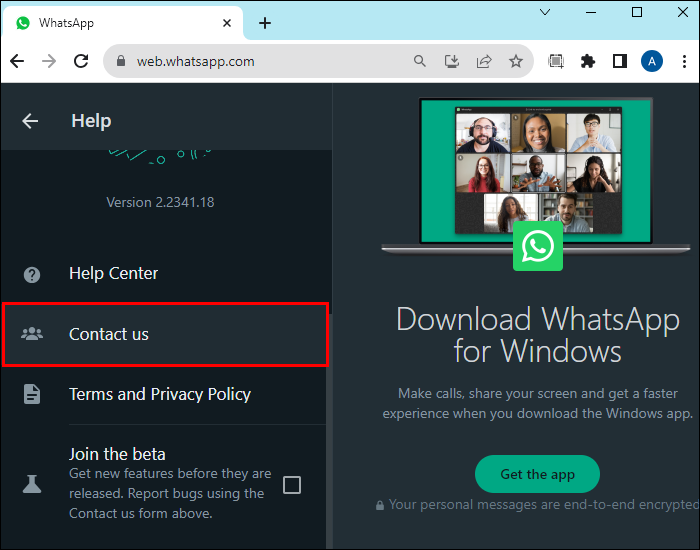
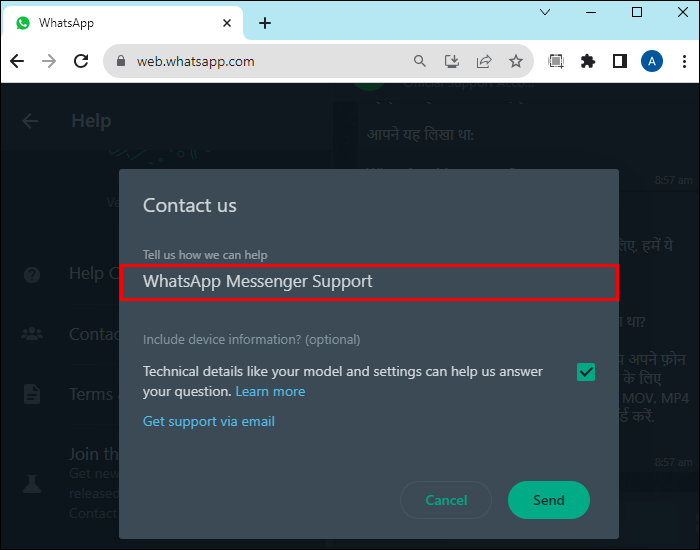
- Go to settings and tap “Help.”
- Tap the “Contact Us” option.
- Type “WhatsApp Messenger Support.”
These troubleshooting steps cover a range of potential issues, from network problems to app glitches. By following these recommendations, users should be able to overcome challenges related to WhatsApp verification codes and security issues. If all else fails, contacting WhatsApp support is the final recourse for a resolution.