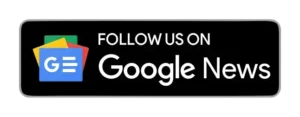Waiting for replies to text messages is usually quick, but waiting for emails can feel like forever, especially if it’s about something important like a job application. Gmail’s read receipts can make this waiting less stressful because they let you know if the person you emailed has seen your message.
In Gmail, you can set up read receipts in two ways: one is free, and the other requires payment. The paid option is offered by Gmail itself, while the free option relies on third-party extensions. However, using the free method might add signatures to your emails.
It’s important to note that both methods only function on the desktop version of Gmail.
1st Paid Method:
If you have a Google Workspace subscription, which used to be called G-Suite, you can use the paid method. However, keep in mind that your organization might limit read receipts within your workspace. If that’s not the case, here’s how you can check if your emails are being read.
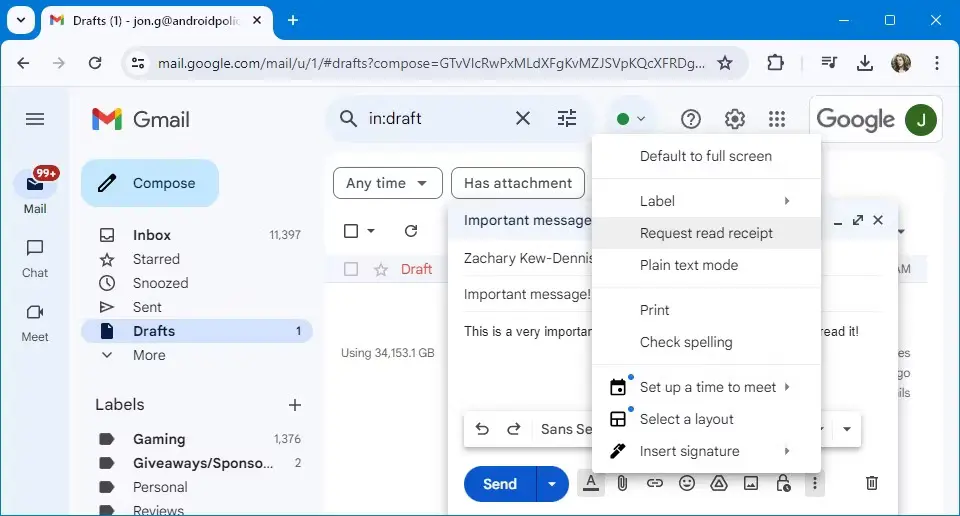
When composing a new email, look for the three-dot menu at the bottom right corner of the text box. Click on it to open a menu, then select “Request read receipt”.
But remember, unlike messaging apps, this system requires the recipient’s approval. So, you’ll only be notified if they agree to send read receipts. If they don’t approve, they’ll keep getting prompts, and you won’t be able to see if they’ve read the email.
2nd Free Method:
As mentioned before, the free method uses third-party extensions. These extensions, like Gmelius, Boomerang, and Mailtrack, can let you know when your emails are read. But, unless you pay, they’ll add a signature to your emails. Also, it’s worth noting that most of these extensions only work on Gmail desktops.
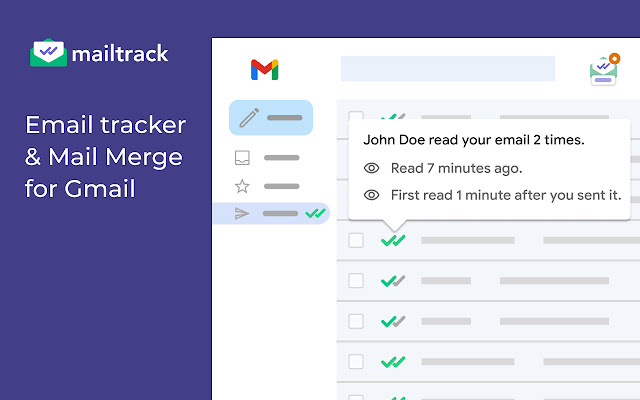
Among the extensions listed, Mailtrack stands out as the top choice. It works not only on desktops but also on smartphones and regular Gmail accounts. While it does add a signature to your emails, you can unlock unlimited access to read receipts for as little as $4.99, without any additional watermarks.