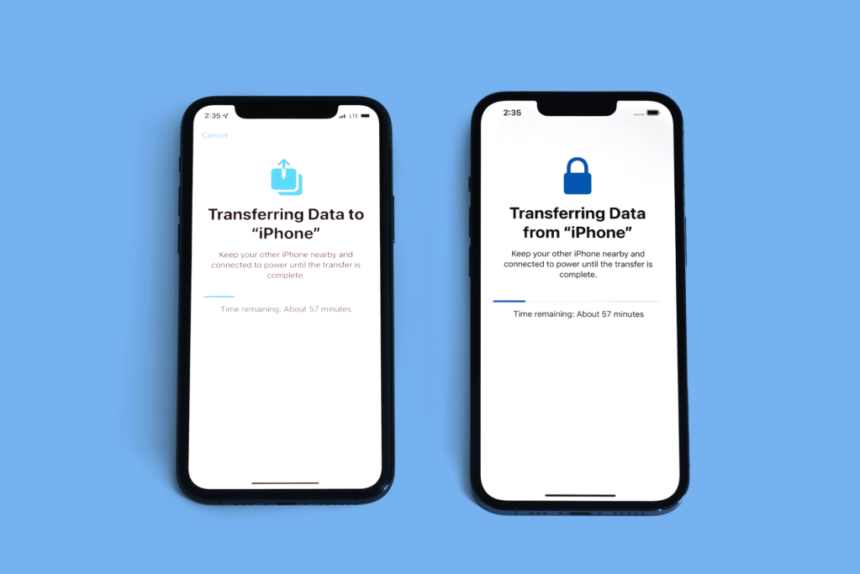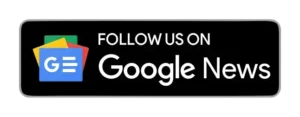Excited about grabbing the newest iPhone this holiday season? Whether it’s the thrill of iOS 17 features or just a shiny new gadget, preparing your current phone for the switch is essential. We’ve got some super-simple methods to help you move all your stuff smoothly to your new iPhone.
1. iCloud Restore: Quick and Painless

Restoring from a recent iCloud backup is the fastest way to set up your new iPhone. Follow these steps during the initial setup:
- Tap “Restore from iCloud Backup.”
- Sign in with your Apple ID.
- Pick your latest backup.
If it’s been a while since your last backup, take a few minutes to make a new one from your old phone’s settings.
Once that’s done, select the new backup on your new iPhone. It’ll take about 15 minutes, and your settings, preferences, and apps will be back in action. After the restore, don’t forget to sign back into your accounts and check your apps.
2. Direct Transfer with Apple: Effortless Setup
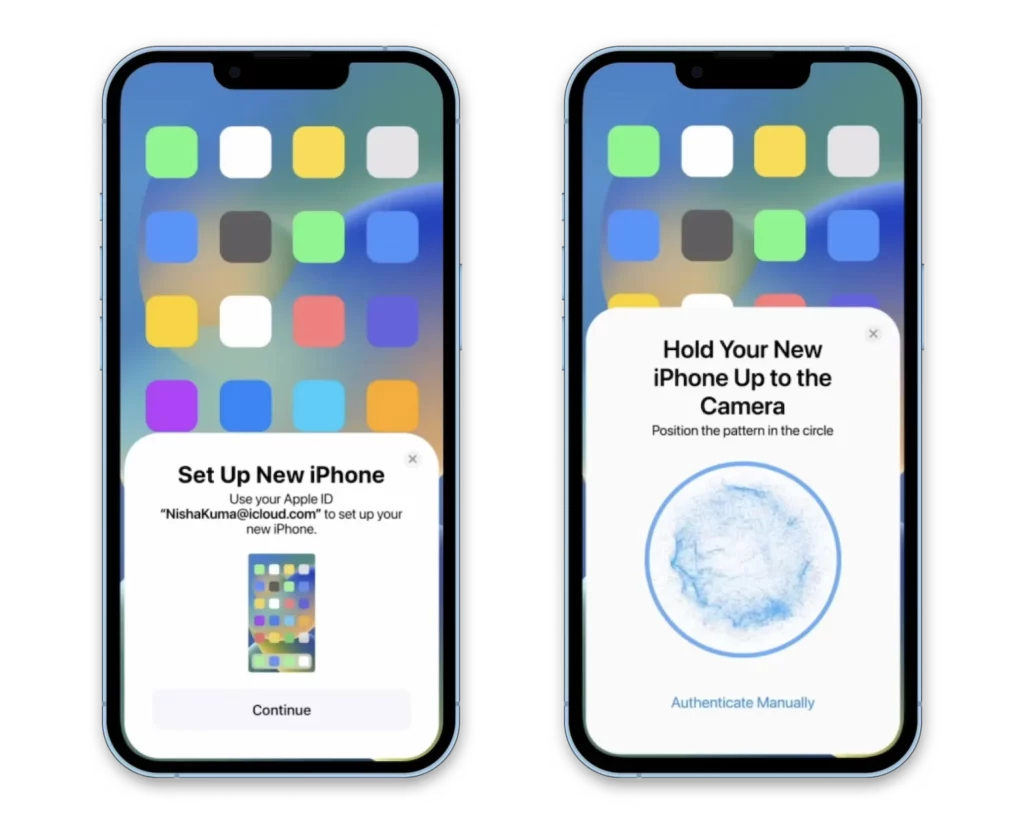
When setting up, your new iPhone will ask if you want to directly use apps and info from your old one. This handy feature, introduced with iOS 12.4, is a breeze. Make sure both phones are plugged in, connected to Wi-Fi, and have enough juice—depending on your data, it might take over an hour.
This method is perfect if you don’t use iCloud for backups. It gives a time estimate at the start, and every time I’ve used it, the estimate has been spot-on.
3. Mac or PC Backup: The Safe Bet
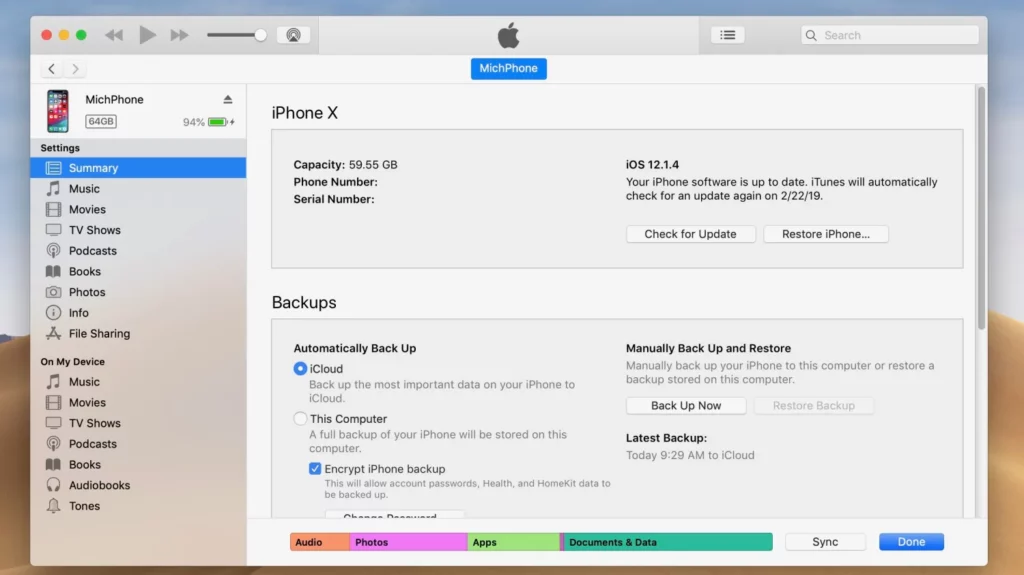
Restore from an encrypted backup using a Mac or PC for a reliable method. This process transfers all your apps and settings and saves you from signing into countless apps on your new phone.
Creating an encrypted backup is easy. On a Mac, use Finder and check the “Encrypt backup” box. For PC users, follow the steps with iTunes, ticking the encryption box.
Connect your new iPhone to your computer, trust the connection, and follow the prompts to restore from the backup. Remember the backup password, and you’re good to go!
ALSO READ: Apple to Update iPhones Wirelessly in-Store, No Box Opening Required
4. Android to iPhone: Easy with ‘Move to iOS’
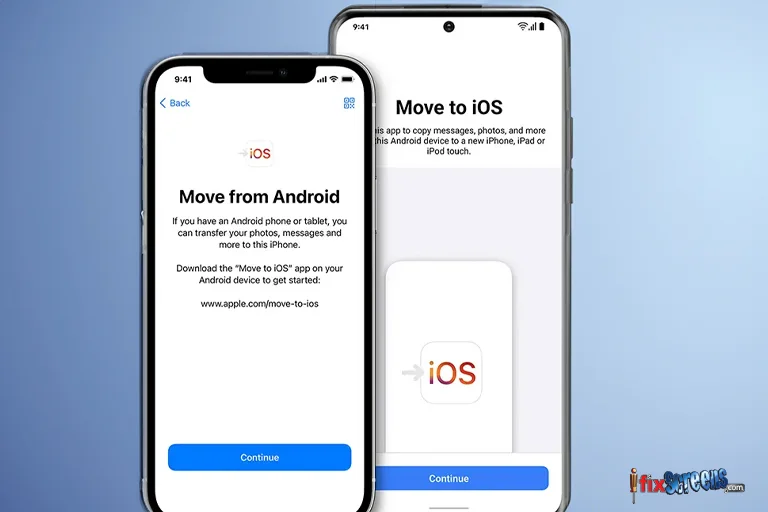
Switching from Android? Apple’s got your back with the ‘Move to iOS’ app on the Play Store. This free app makes transferring crucial info from your Android to your new iPhone a breeze. Keep in mind it won’t handle locally stored music or PDF files.
Whether you’re starting fresh or coming from Android, the excitement of exploring your new iPhone is just around the corner.