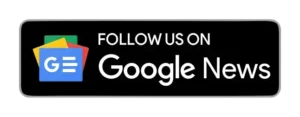Mark Zuckerberg, the founder and CEO of Meta, has made an announcement that will bring convenience to millions of WhatsApp users. The majority of people have two phone numbers, thanks to the prevalence of smartphones offering dual SIM support. This has created a demand for using two WhatsApp accounts on a single device, and now, thanks to Zuckerberg’s announcement, that dream has become a reality.
Users will soon be able to use two WhatsApp accounts on one phone within a single app. This will eliminate the hassle of installing additional applications or resorting to using the WhatsApp Business application. The new feature will allow users to seamlessly switch between their two accounts from within the app, providing greater flexibility and convenience for those who need to maintain separate personal and professional communications.
How to Use Two WhatsApp Accounts on One Phone
Here is a step-by-step guide on how to use two WhatsApp accounts on a single device:
- Open WhatsApp App: Open the WhatsApp app on your phone.
- Access WhatsApp Settings: Click on your profile photo located in the top-right corner to access WhatsApp settings.
- Add Account: Click on the down arrow next to your name, and then select “Add account.”
- Agree and Continue: Click on “Agree and continue” to proceed.
- Enter Phone Number: Enter your phone number for the second account and click “Next.”
- Permissions: Follow the on-screen prompts to accept or deny permissions.
Choosing the Right Method for You
There are two primary methods for using two WhatsApp accounts on one phone:
1. Using WhatsApp Business:
WhatsApp Business is a separate application designed for business use, but it can also be used to run a second WhatsApp account alongside the regular WhatsApp. Here’s how to do it:
Step 1: Download WhatsApp Business
- Visit your device’s app store (Google Play Store for Android or Apple App Store for iOS).
- Search for “WhatsApp Business” and install it.
Step 2: Set Up WhatsApp Business
- Open WhatsApp Business.
- Agree to the terms of service and privacy policy.
- Verify your phone number, which should be different from the one used for your regular WhatsApp account.
- Set up your business profile with personal details if you are using it for personal purposes.
Step 3: Customize Your Second WhatsApp Account
- Customize your business account with a business name, logo, and other information.
2. Using Dual SIM Features (Android Users Only):
If you’re the proud owner of a dual SIM Android phone, you’re in luck! You can use the built-in feature to run two WhatsApp accounts. Here’s how: WhatsApp Rolls Out Multiple Accounts Feature to All Android Devices
Using two WhatsApp accounts on one phone is a valuable solution for keeping your personal and work-related communications separate. Whether you choose to use WhatsApp Business or take advantage of your dual SIM Android phone, maintaining good account management is crucial to make sure everything is clear.
By following these steps, WhatsApp users can now enjoy the convenience of two WhatsApp accounts on a single device without the need for a second phone or complicated workarounds. Mark Zuckerberg’s announcement has ushered in a new era of convenience for WhatsApp users, allowing them to streamline their communication needs.