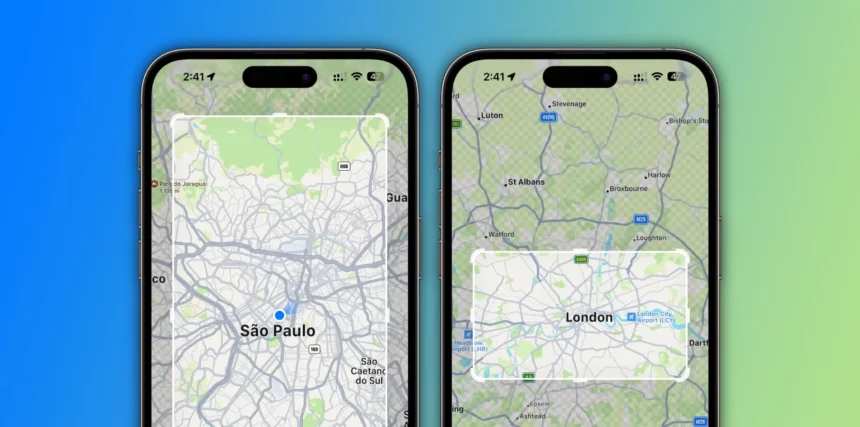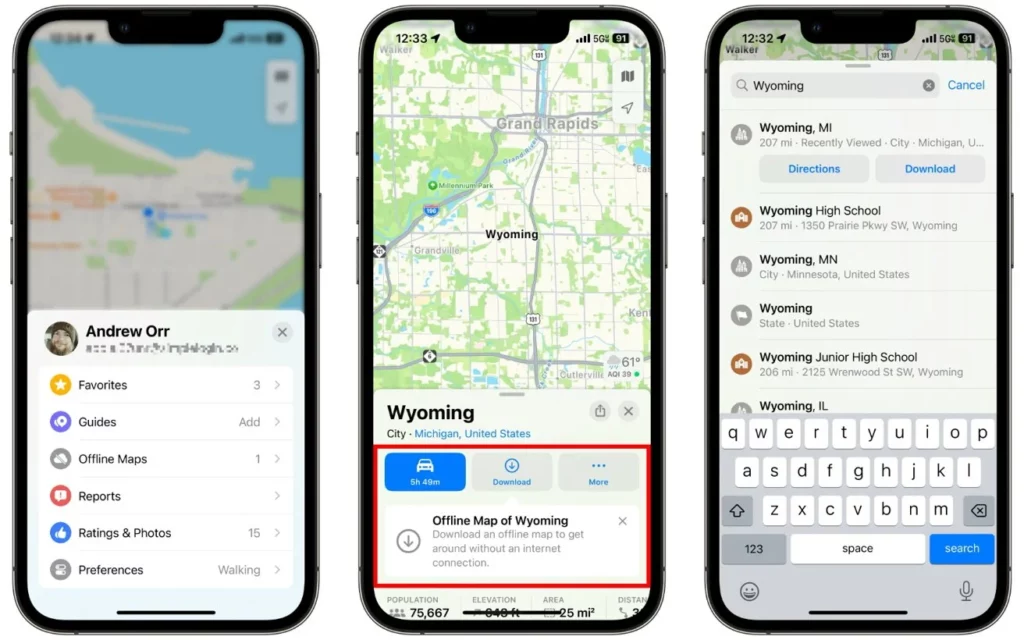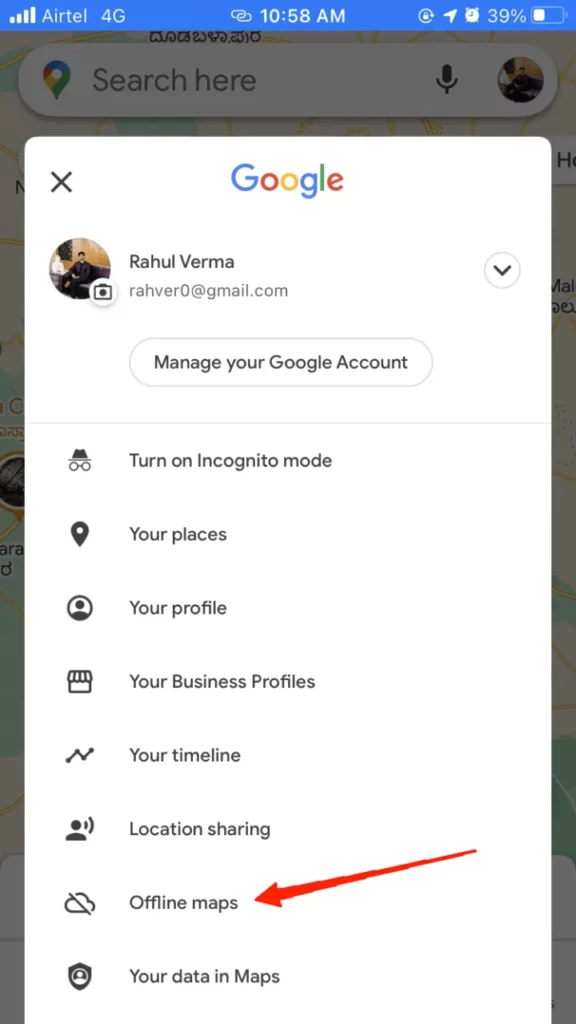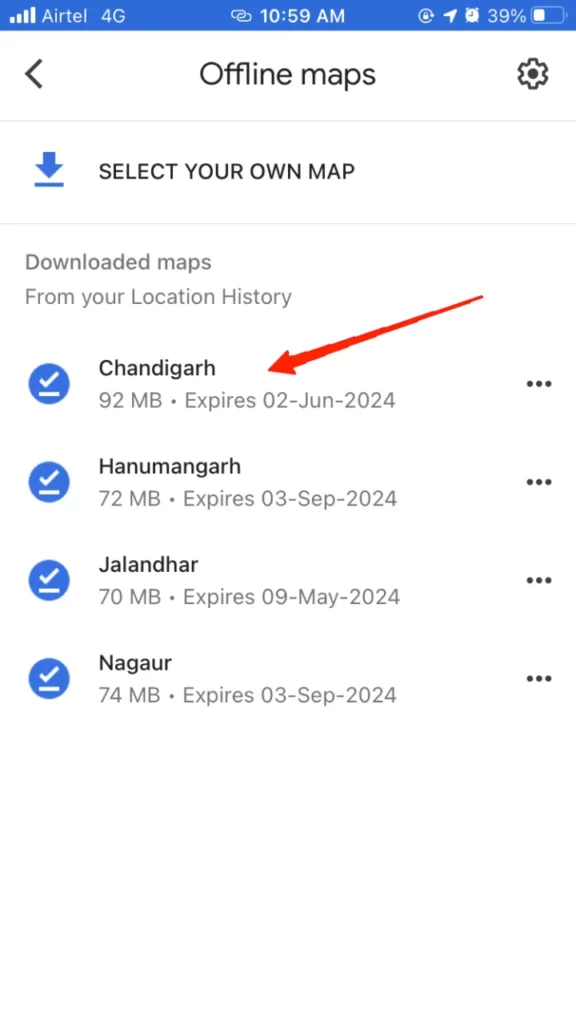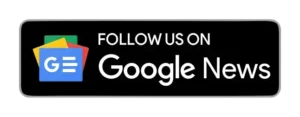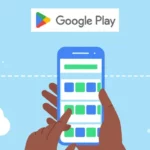In a groundbreaking move, iOS 17 introduces a game-changing feature that promises to redefine how we navigate unfamiliar territories and manage our mobile data. The new offline maps feature empowers users to download detailed maps of specific regions directly to their iOS devices, eliminating the need for a continuous internet connection.
Navigating to favorite destinations with an internet connection has always been challenging with the offline maps feature in iOS 17. Here’s how to download and save them on an iPhone.
Why Offline Maps Matter
The utility of offline maps extends beyond merely saving on data costs; it is a vital tool in areas with unstable or non-existent network coverage, ensuring that users can always find their way. Additionally, it offers a lifeline in emergencies, providing quick access to route information when needed most. Moreover, travelers to foreign countries can now bid farewell to exorbitant roaming charges, as they can seamlessly access detailed geographical information without relying on costly data connections.
How to Download Offline Maps in iOS 17
- Open the Apple Maps app on your iOS device.
- In the search bar at the bottom of the screen, enter the location or area you want to save for offline use.
- Swipe up from the bottom to reveal more options.
- Look for the option that says “Download Offline Map” or a similar option and tap on it.
- The map of your selected area will start downloading onto your device.
ALSO READ: How To Answer Call On Airpods pro with Siri
Accessing Offline Maps on iPhone
To access your downloaded map on Google Maps:
- Turn off your cellular data/Wi-Fi.
- Open Google Maps.
- Click on your profile icon and select “Offline Maps.” You’ll see a list of all your downloaded maps.
- Select the area you want to explore and click on the map view.
- Mark your destination by dropping a pin, mention your initial point, and Maps will guide you to your destination.
Please note that the offline maps feature works exclusively for car mode; attempting to use it in other modes will result in an error.
ALSO READ: Apple Brings Always-On Display to iPhone 14 Pro and Pro Max: A Game-Changer
Apple Maps in iOS 17 Beta
For those adventurous iOS 17 Beta users, Apple has also released a similar feature for downloading maps for offline use in the Apple Maps application. To access this, you must sign up for the Apple beta program and follow the steps outlined above. Apple’s offline maps are substantial in size but offer robust features, including the ability to use online and offline maps, allowing you to zoom in to explore roads and places in detail.
iOS 17’s offline maps feature empowers users to download extensive map areas on their devices, ensuring uninterrupted navigation and considerable savings on data costs. Its versatility makes it a valuable tool for everyday use and travel, offering a lifeline in emergencies and overseas adventures. Share your thoughts on how this feature benefits you, and experience the future of offline navigation with iOS 17.
via: appleinsider