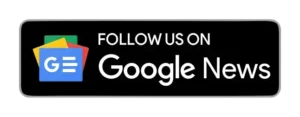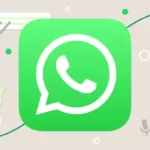When you use Windows 11 Pro, a default setting turns on BitLocker encryption. This can slow down your SSD quite a bit, up to 45%. It happens because your computer’s processor has to work harder to encrypt and decrypt data.
Based on tests by Tom’s Hardware, the speed of random reading and writing on your computer, which matters for how well it performs, gets hit hard. It’s also affected even when moving large chunks of data in a sequence.
The issue is software-based encryption.
Although many SSDs come with built-in encryption capabilities that handle all the work on the drive itself, Windows 11 Pro automatically turns on the software-based BitLocker encryption when you install it without giving you a simple way to say no.
If you’ve bought a pre-assembled PC with Windows 11 Pro, there’s a strong chance that the software-based BitLocker encryption is already up and running. Remember that BitLocker isn’t available in Windows 11 Home, so that you won’t have encryption in that version.
BitLocker was making things slower and causing delays, but hardware encryption didn’t affect your computer’s work. So, if you have BitLocker turned on in Windows 11 Pro, it’s a good idea to switch it off. If you’re using Windows 11 Home, you don’t have to worry about this.
How to Disable BitLocker
If you want to check if your drive is encrypted, follow these steps:
- Open a special command prompt with administrator rights. You can do this by finding “CMD” and right-clicking to select “Run as administrator.”
- Type “manage-bde -status” in the command prompt and hit Enter.
This will display a screen like the one in the image below.
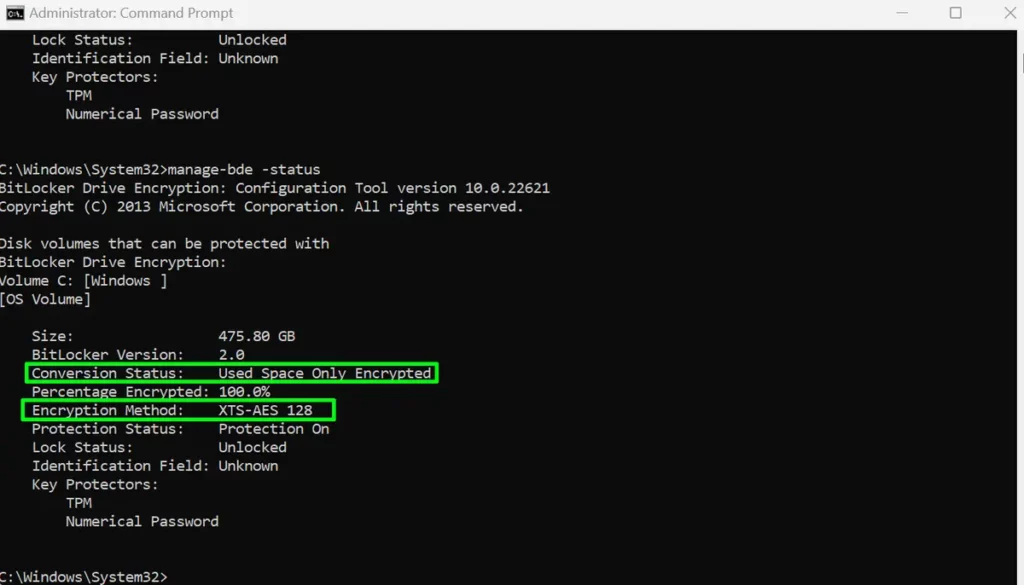
You must focus on “Conversion Status” and “Encryption Method.”
The “Conversion Status” tells you whether encryption is turned on. Meanwhile, the “Encryption Method” reveals whether it’s using software or hardware for encryption.
If the “Encryption Method” says “XTS-AES,” like the example above, you use software-based BitLocker encryption. On the other hand, if it says “Hardware Encryption,” your system uses hardware-based encryption.
If you want to turn off BitLocker, you can do it through the Command Prompt (CMD) by typing this command: “manage-bde -off C:”
Remember to replace “C:” with the correct drive letter if your encrypted drive has a different letter.