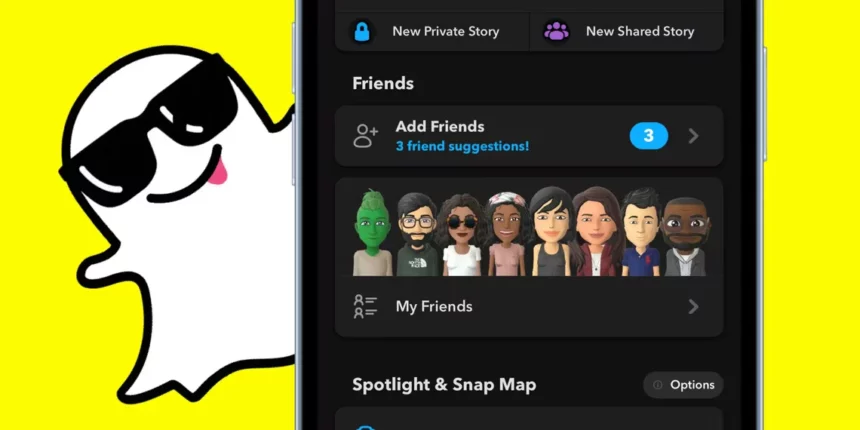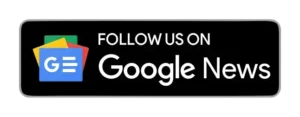In this article, we will discuss dark mode on Snapchat Android. It’s not uncommon for people to feel eyestrain when using their smartphones in the evening. It’s not just that, but the harsh blue light of screens can cause problems with falling asleep, create headaches, and much more. Many websites, apps, and intelligent devices provide dark mode to overcome this.
What is Dark Mode?
Dark Mode (sometimes called night mode) is a mode in which the application’s color scheme is changed to create a darker background.
Another name for dark Mode could be nighttime Mode, the display setting when you intend to spend the night in the dark with your lights off. You can enable Dark Mode on Facebook and other apps, like Snapchat.
Dark Mode lets you utilize your smartphone or another smart device in the evening without straining your eyes, making it hard to sleep. However, there aren’t many apps with a night mode; even the most well-known apps have yet to include this helpful feature. Despite the other app features, Here’s how to turn on dark Mode for Snapchat.
How to Enable Dark Mode in Snapchat on iOS
Snapchat, the most popular photo messaging and chat application, is well-known for regularly releasing new features. The introduction of new features constantly entertains the users. Happily, Dark Mode for Snapchat iOS was launched at the end of May 2021. Here’s how you can use it.
ALSO READ: How To Get Rid of My Ai on Snapchat?
- Visit your profile on Snapchat by clicking the ” Bitmoji” in the upper left corner.
- Click on the setting icon in the top right.
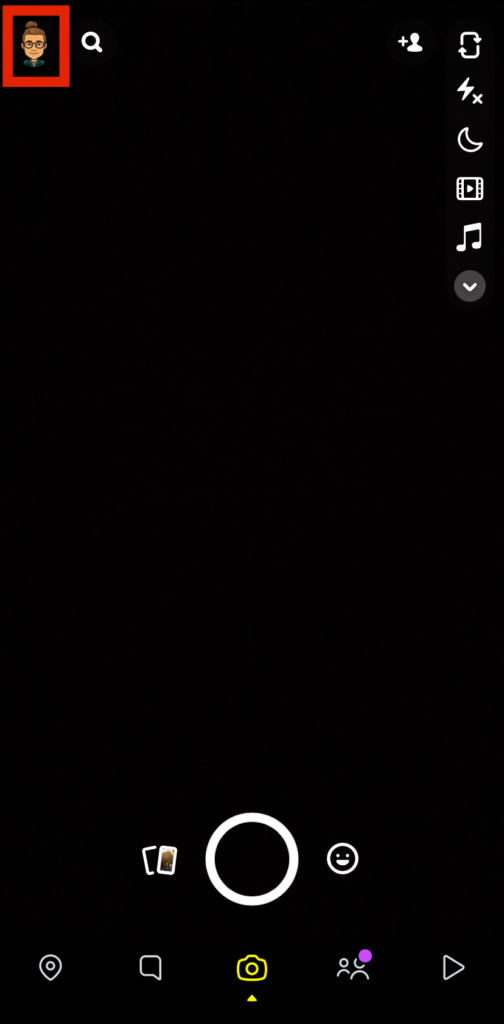
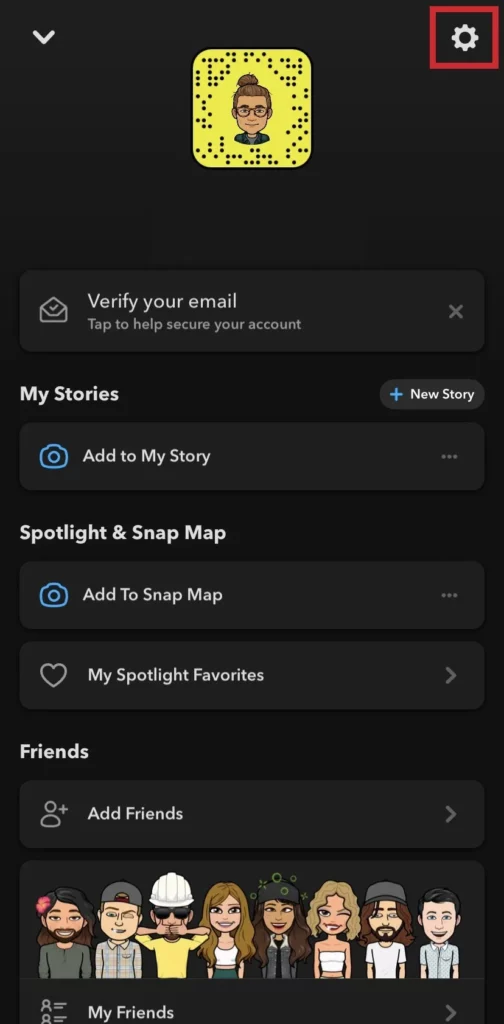
- Scroll down and click on app appearance.
- Click on the always dark mode.
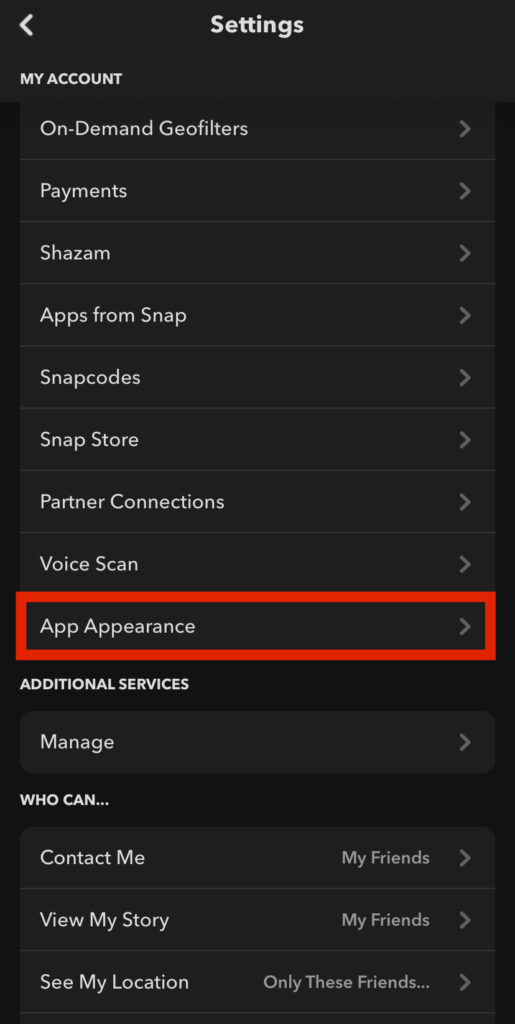
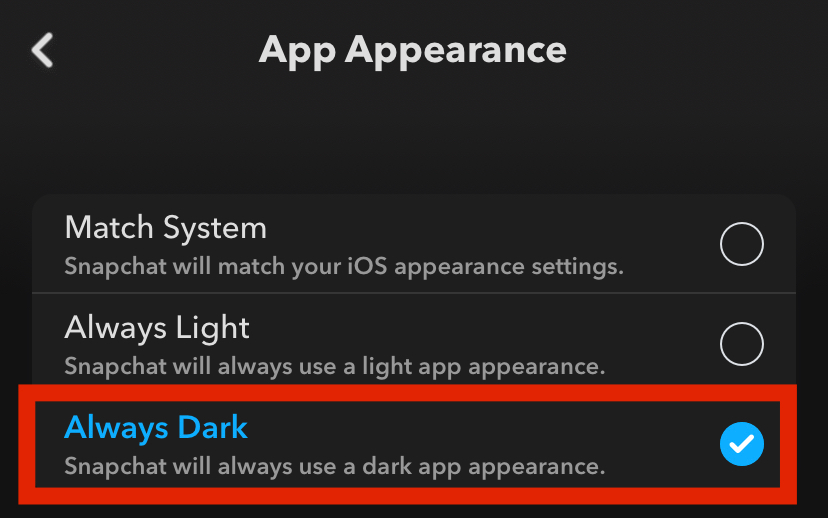
How to Use Dark Mode in Snapchat on Android
However, Snapchat keeps promising Dark Mode for Android. However, they appear to be constantly updating everything (as of December 2021).
They may have found a glitch that they aren’t able to fix. We’ll never have the ability to pinpoint it. Anyway, don’t despair. Android Snapchat may not support Dark Mode natively, but you can use another alternative.
The procedure involves activating developer mode and using the settings that “force” Dark Mode on Snapchat. Here’s how to do it.
Age Limit: Snapchat was made for users aged 13 and over. If you have a child who is less than 13 who is using Snapchat and you want to contact us, we invite you to contact us with your child’s username and proof that you are, in fact, a parent.
- Click on the setting icon.
- Click on the display option.
- Enable the dark mode option.
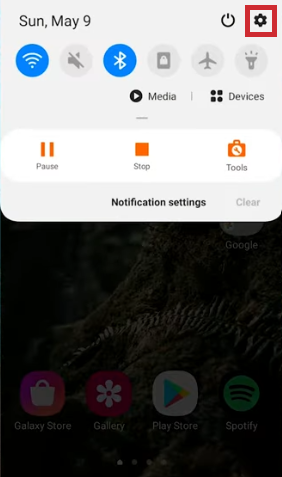
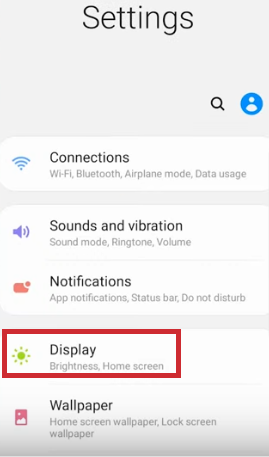
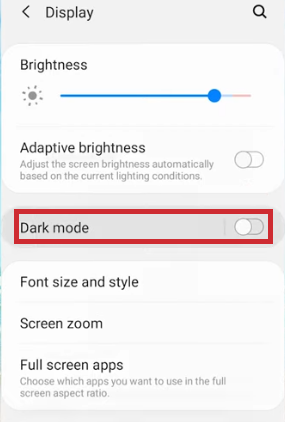
- Go back, scroll down, and click on system management.
- Click on the About phone option.
- Locate “Software version” and then press it six times. With just three clicks, you will be notified about developer mode with the “almost there” notification. After that, you must enter your password/code to activate developer mode.
- Go back and click on developer mode.
- Enable developer mode.
- Then scroll down and click on “Override force-dark.”
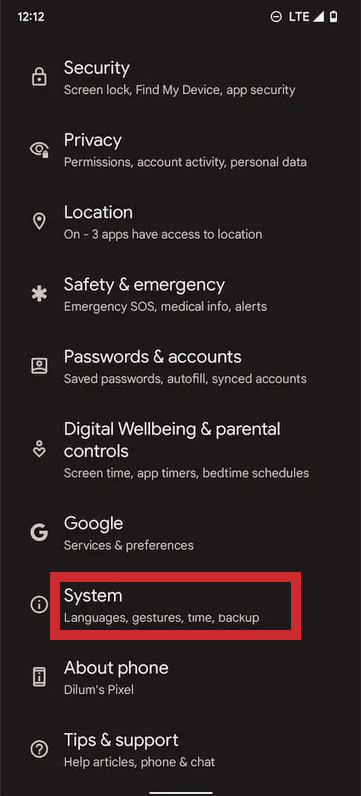
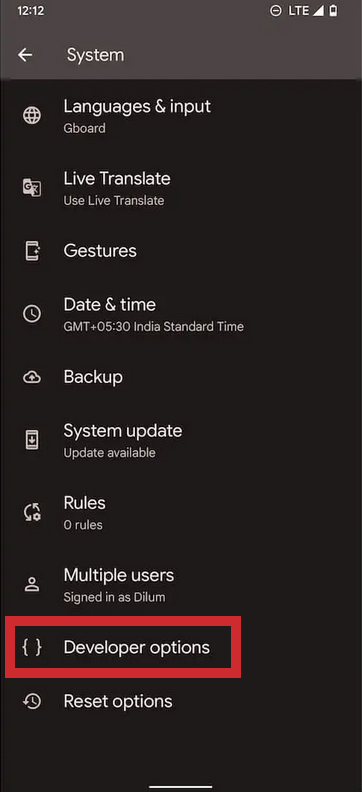
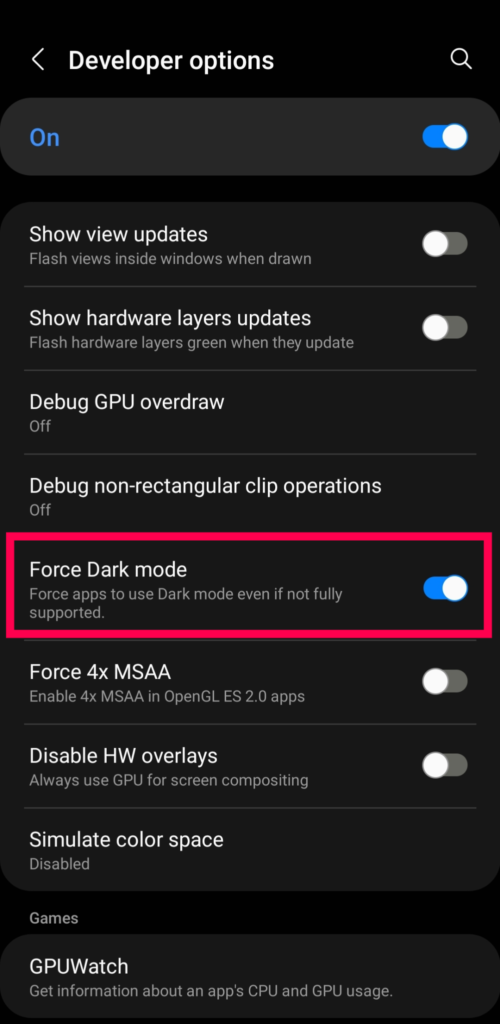
- Several alternative options for Android are outdated, but they use Dark Mode on Snapchat. One is the Substratum application, which is extremely simple to download and install. However, it is essential to note that your Android device must be root for the app to function.
Safety is a Shared Responsibility
- Since its inception, Snapchat has been about giving people the ability to express themselves using their cameras. We didn’t intend to build a social platform that lets you automatically make friends with everyone you know or only view what’s popular.
- Instead, we wanted to help users, publishers, and brands share their stories in their own way! Snapchat is a personal communication, Not streaming. Snaps are made to facilitate quick and efficient communication. That’s the reason they’re able to disappear! Your friends will only see items you share with them directly or share them publicly on your Story.
- Approach to Safety Partnerships.
- Snap is committed to the well-being and safety of our communities, and our products, team policies, partnerships, and products implement security by design principles to ensure that Snap chatters are protected and educated.
- Alongside our in-house team of moderators for content who direct their efforts to keep our platform secure, we collaborate with experts from the industry and non-governmental organizations to provide help and resources for Snap chatters in need.
- The Trusted Flagger program was created to aid non-profits, non-governmental organizations (NGOs), and certain government agencies and security partners who support the Snapchat community and report any content violating Our Community Guidelines.
- We have Safety Advisory Board members who also help educate on, challenge, and raise concerns and provide advice to Snap-on ways to ensure that Snapchat’s Snapchat community is secure.
- Thanks to our partnership, we’ve created resources like Here for You, a customized section of Search that houses localized content and resources from non-profit professional organizations.
- It’s displayed when users enter words that are associated with the crisis. Additionally, we launched Safety Snapshot, our digital literacy program that aims to educate Snapchatters about privacy, security, and online security. For more details about our wellness-related resources, download our Quick Guide for Snapchat Wellness Resources! (Source)
ALSO READ: Snapchat’s My AI Chatbot Shocks Users with Posting Story then stopped responding
Tips for Staying Safe
As Snapchat has expanded over the years, your privacy and security have always been at the forefront of your priorities. There are ways you can ensure you are secure!
- Snapchat Ethics: Be kind and respectful towards other Snapchatters. Be mindful of what you snap, and don’t send anyone things they would not like receiving.
- Snaps disappear, but Remember that although Snaps are created to disappear, a person can still take a picture or a snapshot using an alternative device.
- Privacy Options: Check your privacy settings to decide who can send you Snaps or browse your Snaps and their location on the Snap Map.
- Friends: Snapchat has been designed for staying in contact with your friends who are close to you. We’d advise you not to join people you don’t meet in real life.
- Community guidelines: Read up and follow our Community Guidelines and encourage your friends to comply with them, too!
- Safety Issues to Report: If you see something offensive or anyone requests you to do something insensitive or makes you feel uncomfortable, you should notify us about this. Snap us and speak to your parent or an adult you trust.
- If you need to report something, hold and press on the Snap you’re watching, then press the “Report Snap ” and get in touch with us. You can also report any Snapchat security concern via the internet. (Source)
- Bullying: If someone is bullying or bothering you and you are concerned, make a report on your Snap to us and speak to your parent or an adult you trust about the issue. You may also remove that user and remove yourself from any chat in which bullying occurs.
- Additional Assistance: Snapchat is also partnered with Crisis Text Line to support Snap chatters across the US. Text KIND to 741741 and chat with a live, certified crisis counselor at the Crisis Text Line. The service is entirely free and accessible 24/7!
- Password security: Keep your password safe and do not give it out to other applications, persons, or websites under any circumstance. Also, we recommend you use a different password for each service you use.
- Join the Safety Snapshot: This Discover Channel was created to improve digital literacy and educate Snapchatters on privacy and safety techniques and tips.
- Control Your Discovery Content: On Discover, you’ll be able to view stories of your friends and publisher stories, as well as shows along with Snapchat maps to find out about the happenings around the globe! You can also select which Discover material you’d like to watch.
- Friends: Friends’ stories are sortable based on whom you stay in contact with the most. So, you’ll generally see those to whom you are most attached. Find out more about how you can keep track of your contacts or make new friends.
- Subscriptions: Right under the Friends Section, click on the Friends section to find the most famous content from creators, publishers, and other channels you’ve signed up to. They’re sorted according to which Story was most recently updated.
- Find: Here, you’ll find an ever-growing list of recommended stories from creators and publishers that you haven’t yet signed up for — along with Stories that are sponsored by us, as well as reports from the community across the globe. If you’re not a fan of any Story, you see, You can always press the Story and then press ‘Hide’ to hide the Story and other similar ones.
- Hidden Stories in Discover: You can hide any Story you don’t wish to read. Hold and press on a Story and select “Hide.”
- Story Reporting in Discover: If you encounter inappropriate content on Discover, please contact us! Press and hold the unsuitable Snap and click the “Report Snap button to submit it to us. (Source)
Conclusion
Dark Mode is beneficial for those who want to use their smartphone in low light or at night, as it won’t strain their eyes. In addition, it can significantly reduce how much your smartphone’s screen produces harmful blue light.
In this article, we’ve discussed using dark Mode on Snapchat. Since Snapchat is now officially supporting the dark way on iOS, We went through the steps needed to activate dark Mode in Snapchat on iOS. We also looked at the solution to enable dark Mode on Android phones.